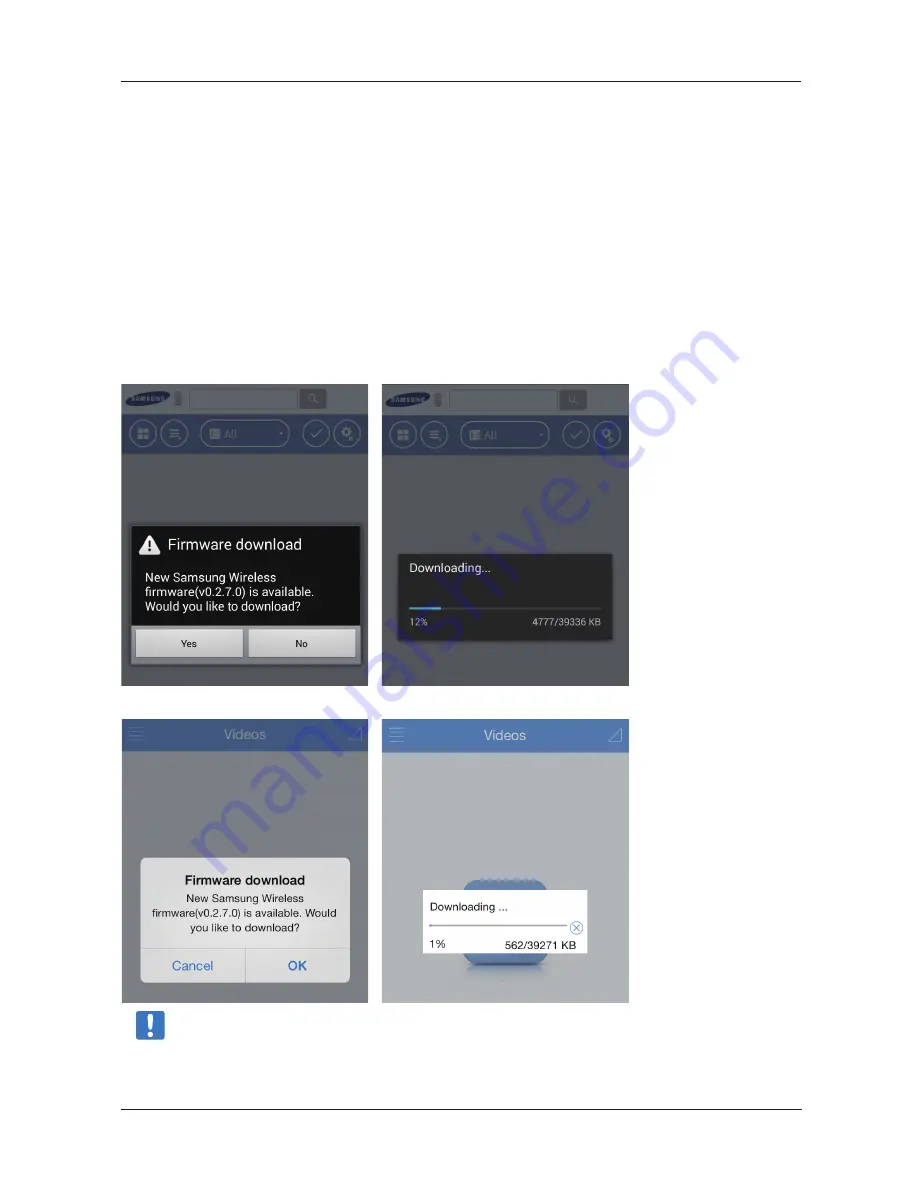
Once your Samsung Wireless has been set up, you may want to adjust its settings, upgrade its firmware (when available),
change the password and more.
Upgrade Your Samsung Wireless Firmware
If you connect to your Samsung Wirelss via your Android app or iOS app, you will get notificaition if there a firmware upgrade.
By tapping the OK button, you can upgrade your Samsung Wireless firmware. Samsung Wireless app will download firmware
from internet and then upgrade your Samsung Wireless. Your Samsung Wireless will be restarted in the process.
Android App
iOS App
Note
: Your Andoroid or iOS device should be connected to the internet first to download Samsung Wireless
firmware.
Samsung Wireless
40
User Guide
5. Managing Your Samsung Wireless









































