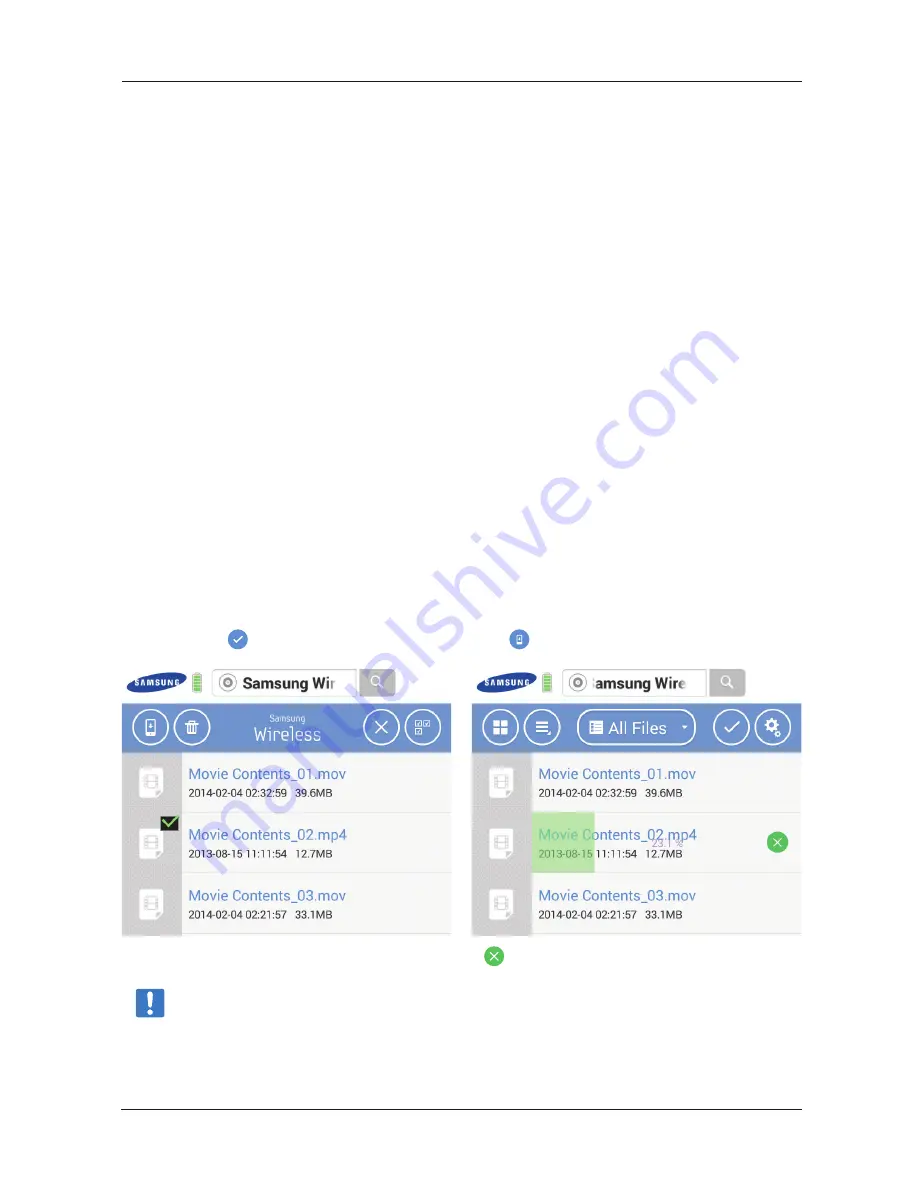
Viewing Content in Folders
The Folder View provides another way to view your content stored on your Samsung Wireless, showing your files and
folders in their original structure from your computer. If you prefer to access your files from this view, the same playback
controls are available to you.
In the drop down menu, select Samsung Wireless under ‘Folders and Files’ to display.
Downloading Content to Your Smart Device or Computer
In addition to streaming your content from the Samsung Wireless, you can copy files from the Samsung Wireless to your
Smart Device or Computer. Your only limit to the number of files you can download is the available storage space on your
Smart Device or Computer.
To download files :
1. Go to the 'Folder and Files' on your Samsung Wireless.
2. Find the files which you want to download from the Samsung Wireless.
3. Tap the Action button (or check the check box) and then either individually select the files to download or Click/Tap the
Select All button to choose all of the files in the current view.
4. Click/Tap the Download button.
The files begin to download to your device. To stop downloading a file, select the X on the icon of a downloading file.
Android App
Tap Action button and select the files and tap Download button .
If you want to cancel the download you can tap the Cancel icon .
Note
: If you download content from your Samsung Wireless to your Android device, it will be saved to
‘Samsung
Wireless folder’
in your Android device. Your files can be seen under Videos, Photos, or Music, depending
on the file type.
Samsung Wireless
32
User Guide






























