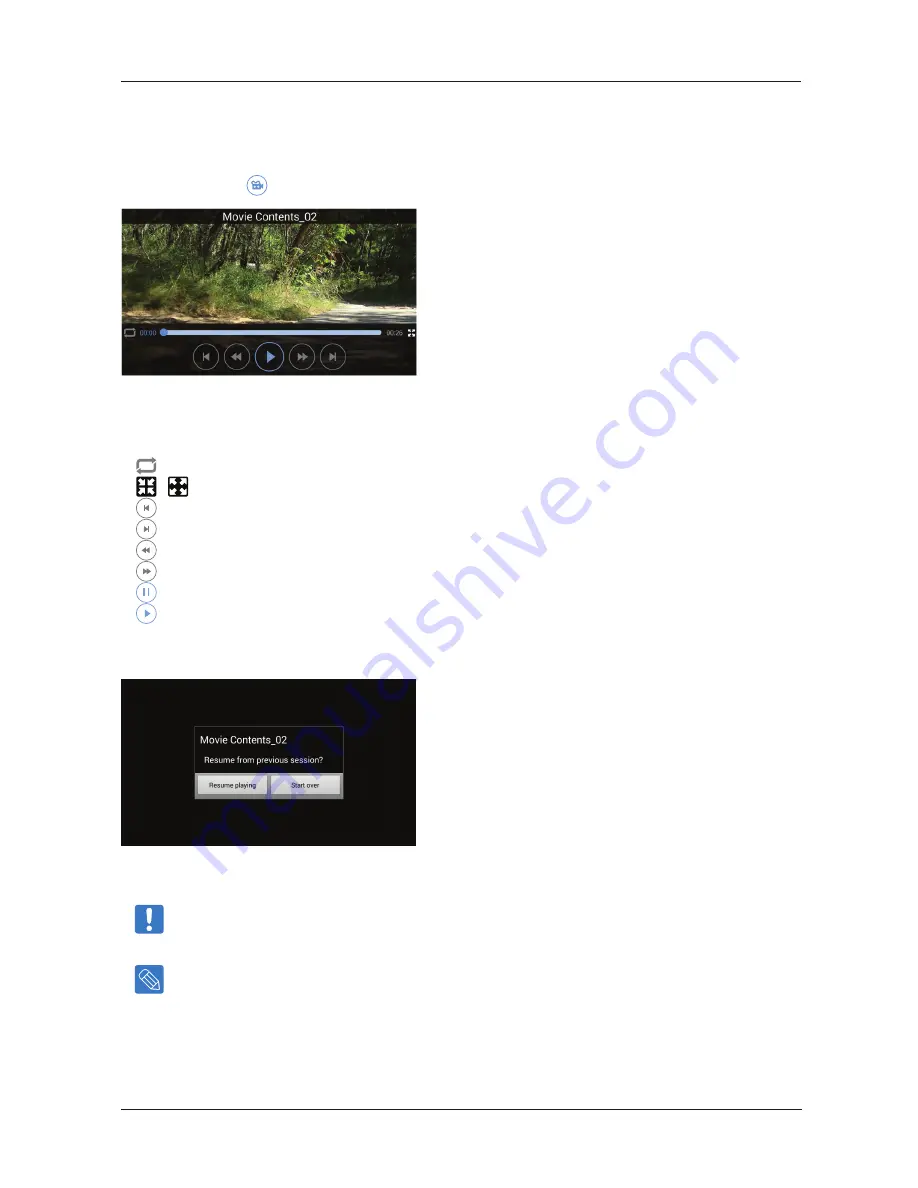
Android App
Select the Video icon in the drop down menu.
This is the Samsung Wireless Video Player`s User Interface. While the video is playing, you can tap the screen and then the menu will display.
1. File Name
2. Repeat Setting
3. , Screen Size Setting
4. Previous File
5. Next File
6. Rew 5sec
7. Fast Forward 15sec
8. Pause
9. Play
If you select a video which you did not fully watch, the App will ask you to resume playing or start over.
To stop playback of a video, press the Back button on the Android device.
Note
: Your device’s media player may be limited to playing only certain video formats. If a video that you copied
to your Samsung Wireless does not play, it may be in a format that is not supported by your media player.
Tip
: You can also use other media players instead of the default Samsung Wireless media player to play video
content from your Samsung Wireless. If you do this, when you go to play a video, you will be prompted to use
your choice of installed media players. In order to disable the Samsung Wireless media player, go to "Device"
and then "Settings" and then select "Off" for the "Use the Samsung Wireless Media app to play video files".
Samsung Wireless
21
User Guide






























