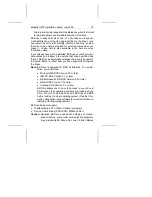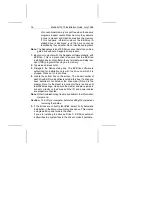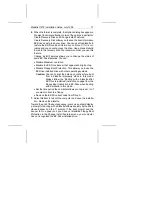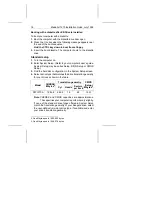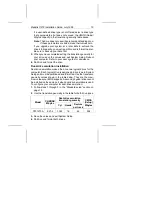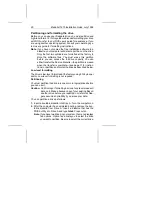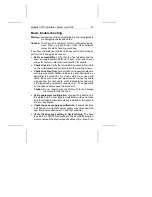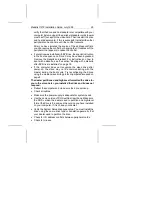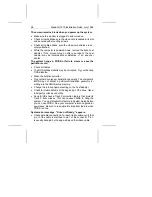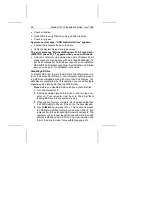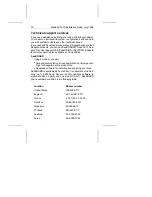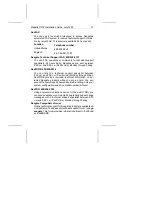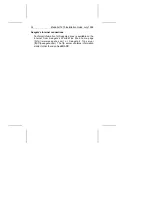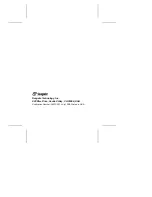The screen remains blank when you power up the system.
•
Make sure the monitor is plugged in and turned on.
•
Check all cards. Make sure the video card is seated in its slot
and secured with mounting screws.
•
Check all cables. Make sure the video-card cables are se-
curely attached.
•
While the computer is powered down, remove the drive host
adapter. If the screen turns on after you reboot, the host
adapter may be incompatible or defective. If so, see your
dealer.
The system hangs in FDISK or fails to create or save the
partition record.
•
Check all cables.
•
The DOS utilities diskette may be corrupted. Try your backup
DOS diskette.
•
Make the partitions smaller.
•
Try another drive type or translation geometry. The computer’s
BIOS may not accept a particular translation geometry for
writing into the CMOS setup memory.
•
Change the interrupt jumper setting on the host adapter.
•
Check for media defects at the beginning of the drive. Use a
third-party surface scan utility.
•
Some BIOSs have a Track 0 protection feature that protects
Track 0 from viruses. This can causes FDISK to hang the
system. You must disable this feature in System Setup before
you can use FDISK. See your computer reference guide for
assistance. Be sure to re-enable this important feature when
FDISK is done.
System error message, “Drive not Ready,” appears.
•
Check all cable connections. For each ribbon cable, verify that
pin 1 of the cable is matched to pin 1 of the connector. Pin 1
is usually denoted by the edge-stripe on the ribbon cable.
26
Medalist 1270 Installation Guide, July 1995