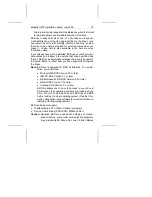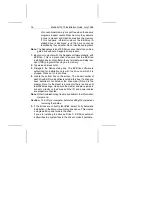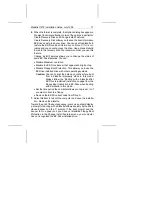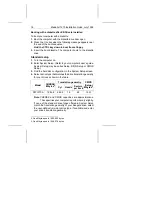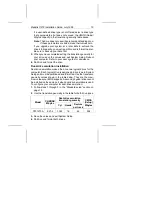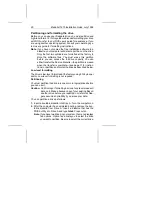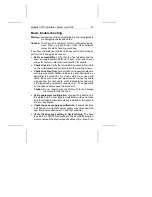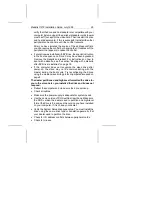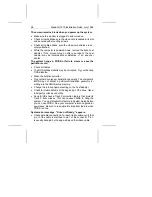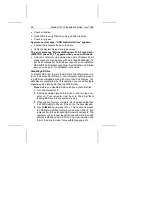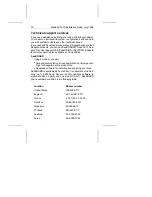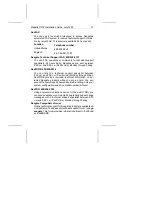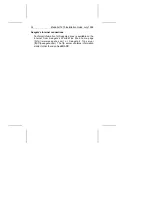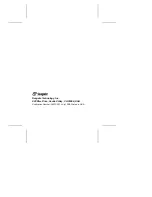verify that the drive and host adapter are compatible with your
computer by removing all the peripheral adapter cards (power
must be off) except for the video card. Then reinstall the drive
and host adapter card. If this is successful, reinstall the other
peripherals one at a time until the conflict reoccurs.
After you have isolated the source of the address conflicts,
you can resolve the conflict by changing the I/O address of the
peripheral that appears to cause the conflict.
•
If your drive was installed with EZ-Drive, the special instruction
in the boot sequence on Drive C may have been bypassed.
Remove the diskette and reboot. For instructions on how to
boot with a diskette, see the section “Booting with a diskette
after EZ-Drive is installed” on page 18.
•
If the computer does not recognize the slave drive after
power-on, the slave may not be communicating with the
master during the boot cycle. Try reconfiguring the drives
using the master/slave timing protocol jumpers discussed on
page 8.
The dealer partitioned and high-level formatted the drive for
you in the store. Later, you installed the drive and it does not
respond.
•
Reboot the computer and make sure the drive spins up.
•
Check all cables.
•
Make sure the power supply is adequate for system needs.
•
Use the same version of DOS within all partitions. Make sure
the DOS version the dealer used to partition and high-level
format the drive is the same as the version you have installed
on your computer. If it isn’t, see your dealer.
•
Verify the System Setup drive-type value. You must install the
drive using the same drive type or translation geometry that
your dealer used to partition the drive.
•
Check for I/O address conflicts between peripheral cards.
•
Check for viruses.
Medalist 1270 Installation Guide, July 1995
25