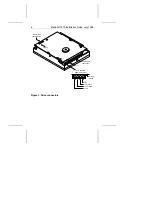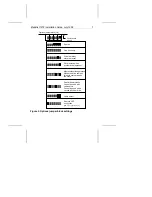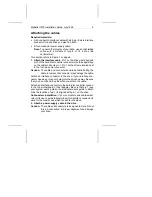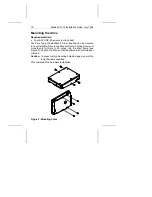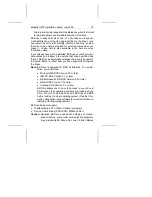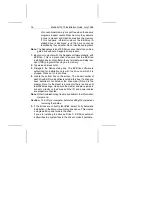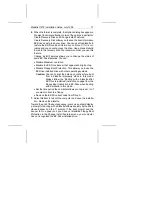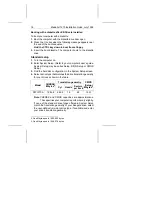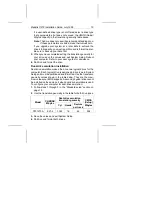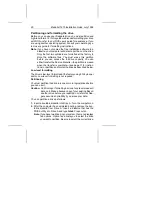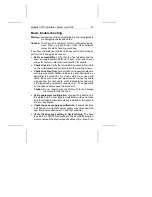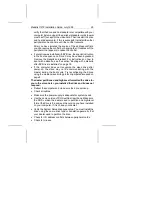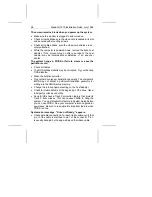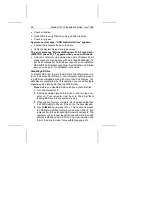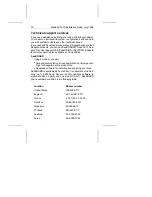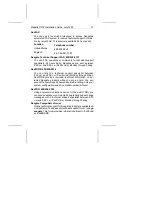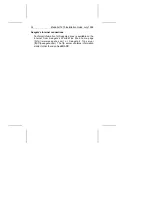6. When the format is complete, the Options dialog box appears.
We want to call your attention to two of the options in particular:
Create Recovery Disk and Change Install Features.
Create Recovery Disk allows you to save the boot information
EZ-Drive uses to load your drive. You can use this diskette to
restore the EZ-Drive boot information on Drive C if it is cor-
rupted and you cannot access the drive. Use a blank diskette
to create the recovery disk. We recommend that you use this
feature.
Change Install Features allows you to change the status of
some EZ-Drive features. You can:
•
Disable Maximum overdrive.
•
Disable the EZ-Drive banner that appears during boot up.
•
Disable Floppy Boot Protection. This allows you to use the
EZ-Drive installed drive with other operating systems.
Caution. You can corrupt the data on your drive if you boot
from a diskette improperly while in this mode.
Always follow the “Booting with a diskette after
EZ-Drive is installed” instruction on page 18 or the
Floppy Boot Instruction in EZ-Drive when booting
with a diskette in this mode.
•
Set the time period the computer allows you to press
CTRL
if
you want to boot to a floppy.
•
Remove the EZ-Drive boot code from Drive C.
7. Select Reboot to reboot the computer and save the installa-
tion. Remove the diskette.
Toward the end of the boot sequence, your screen should display
a prompt for booting with a diskette followed quickly by the Micro
House banner and the C: prompt. If the boot prompt and the
banner fail to appear and you have not disabled Floppy Boot
Protection in the Change Install Features menu, your computer
has not recognized the EZ-Drive installed drive.
Medalist 1270 Installation Guide, July 1995
17