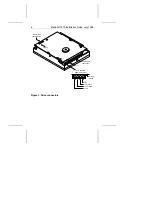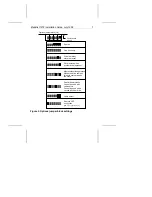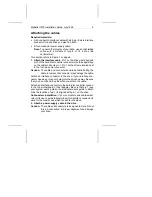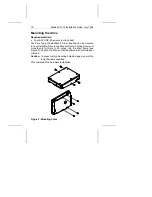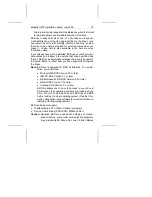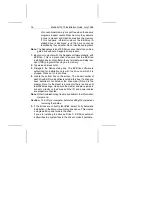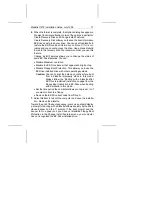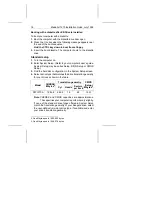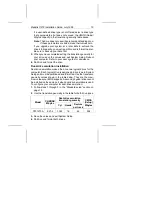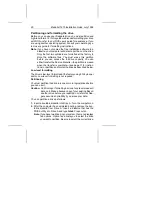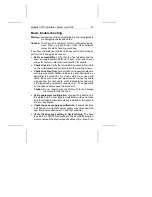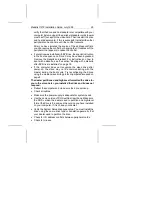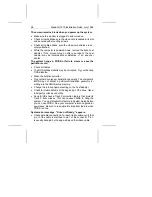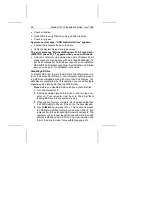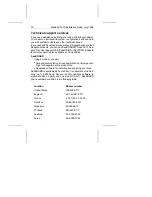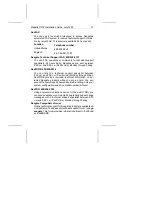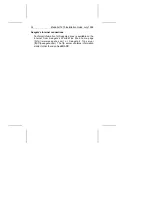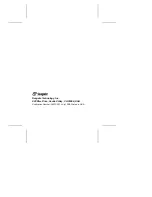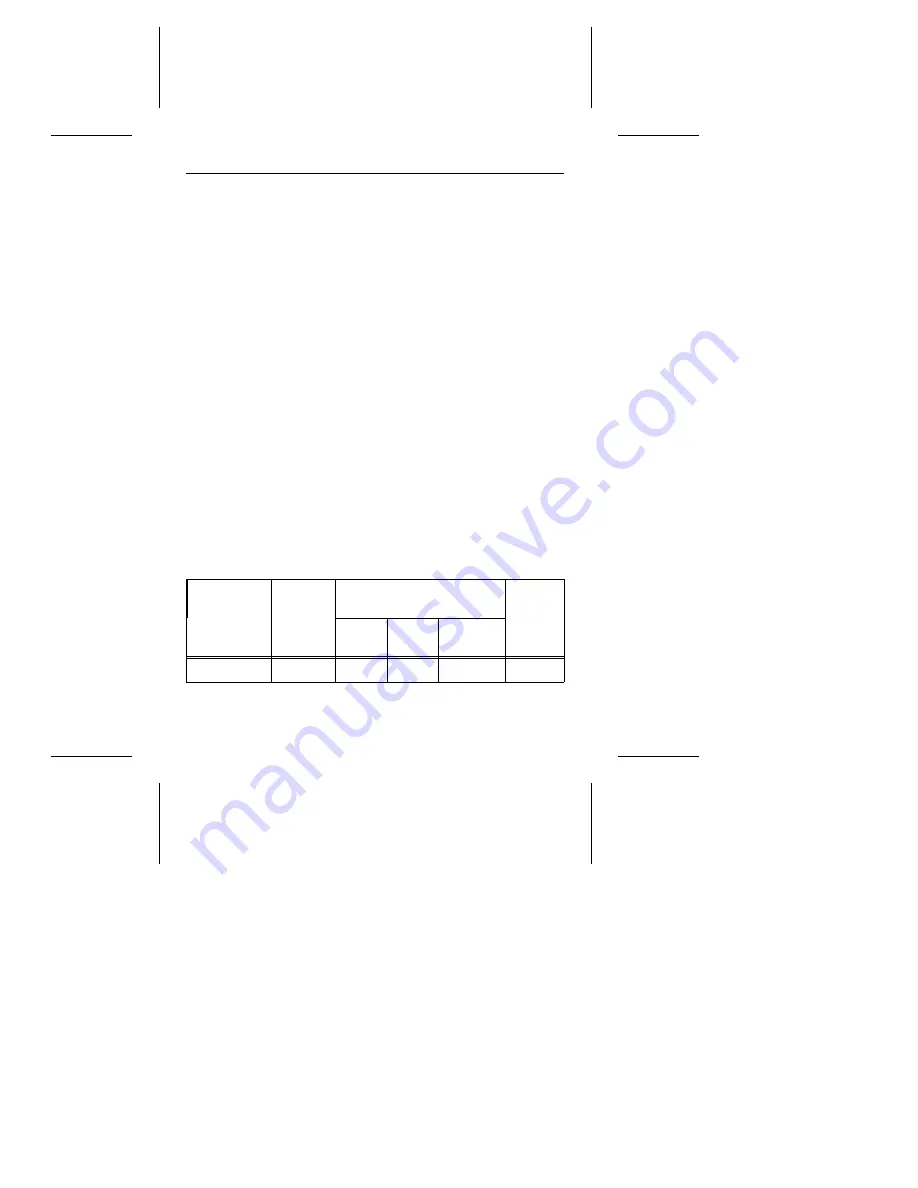
If a user-defined drive type is not offered, select a drive type
that approximates, but does not exceed, the
CMOS (Setup)
Mbytes capacity in the translation geometry table above.
Note. The drive does not use write precomp and landing zone.
If these parameters are listed, make their values zero.
If you upgrade your system at a later date to achieve the
drive’s full capacity, you must repartition and reformat the disc.
Be sure to back up your data first.
5. When you have completed setting the translation geometry for
your drive, save the values and exit System Setup. Reboot
your computer. Refer to your user’s guide for assistance.
6. Partition and format the drive.
Dual-drive emulation installation
Dual-drive emulation makes the drive two logical drives for the
computer. Each logical drive is assigned a drive type in System
Setup and must be partitioned and formatted. Use the translation
geometry values shown in the table below. They are the maxi-
mum values your BIOS supports. A second, physical drive cannot
be installed on the same port when dual-drive emulation is used.
To configure your computer for dual-drive emulation:
1. Follow steps 1 through 3 in the “Standard setup” section on
page 18.
2. Use the translation geometry in the table for both drive types.
Model
CHKDSK
Mbytes
Dual-drive emulation
translation geometry
CMOS
(Setup)
Mbytes
Cyl
Heads
Sectors
per track
ST31270A
527.4
1,024
16
63
504
3. Save the values and exit System Setup.
4. Partition and format both drives.
Medalist 1270 Installation Guide, July 1995
19