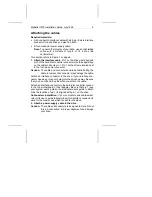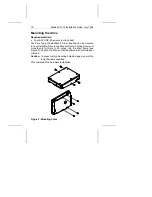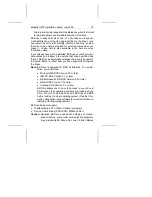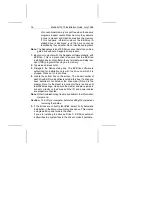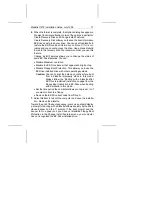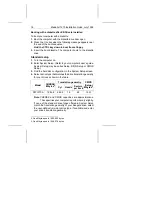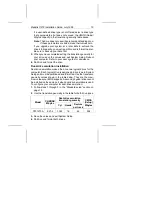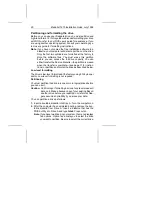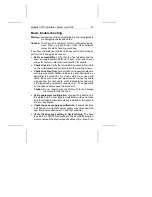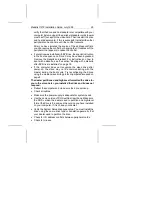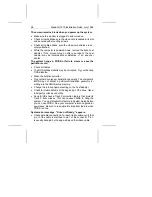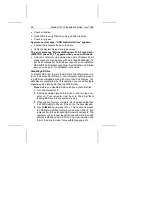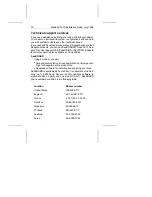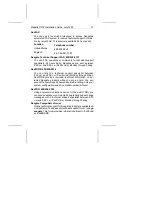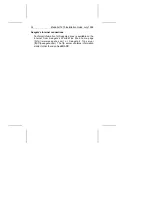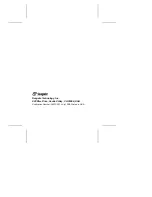Basic troubleshooting
Warning. Always turn off the computer before changing jumpers
or unplugging cables and cards.
Caution. Your drive and computer contain static-sensitive de-
vices. Wear a ground strap or take other antistatic
precaution while handling your drive.
If you have installed your drive and it does not function properly,
perform the following basic checks:
•
Verify compatibility. Verify that the host adapter and the
drive are appropriately matched to each other and to your
computer. Refer to relevant documentation for details.
•
Check all cards. Verify that all cards are seated in their slots
on the motherboard and are secured with mounting screws.
•
Check all cables. Make sure all ribbon and power cables are
securely connected. Ribbon cables are easily damaged, es-
pecially at the connector. Try a new cable or a known good
cable. Make sure no socket pins were bent when the cable
was inserted. For each cable, verify that cable-connector pin
1 is aligned with equipment-connector pin 1. The edge-stripe
on the ribbon cable is used to denote pin 1.
Caution. Do not reverse-plug connectors. This can damage
the computer and the drive.
•
Verify equipment configuration. Review the instructions in
this guide and the host adapter installation guide and make
sure that all appropriate jumpers are installed, or removed, to
suit your application.
•
Check the power-supply specifications. If new devices are
installed, your computer’s power supply may not support the
new total power requirement. Consult your dealer.
•
Verify the drive type setting in System Setup. The drive
type stored in CMOS memory by your System Setup program
must not exceed the physical specifications of your drive. Also,
Medalist 1270 Installation Guide, July 1995
23