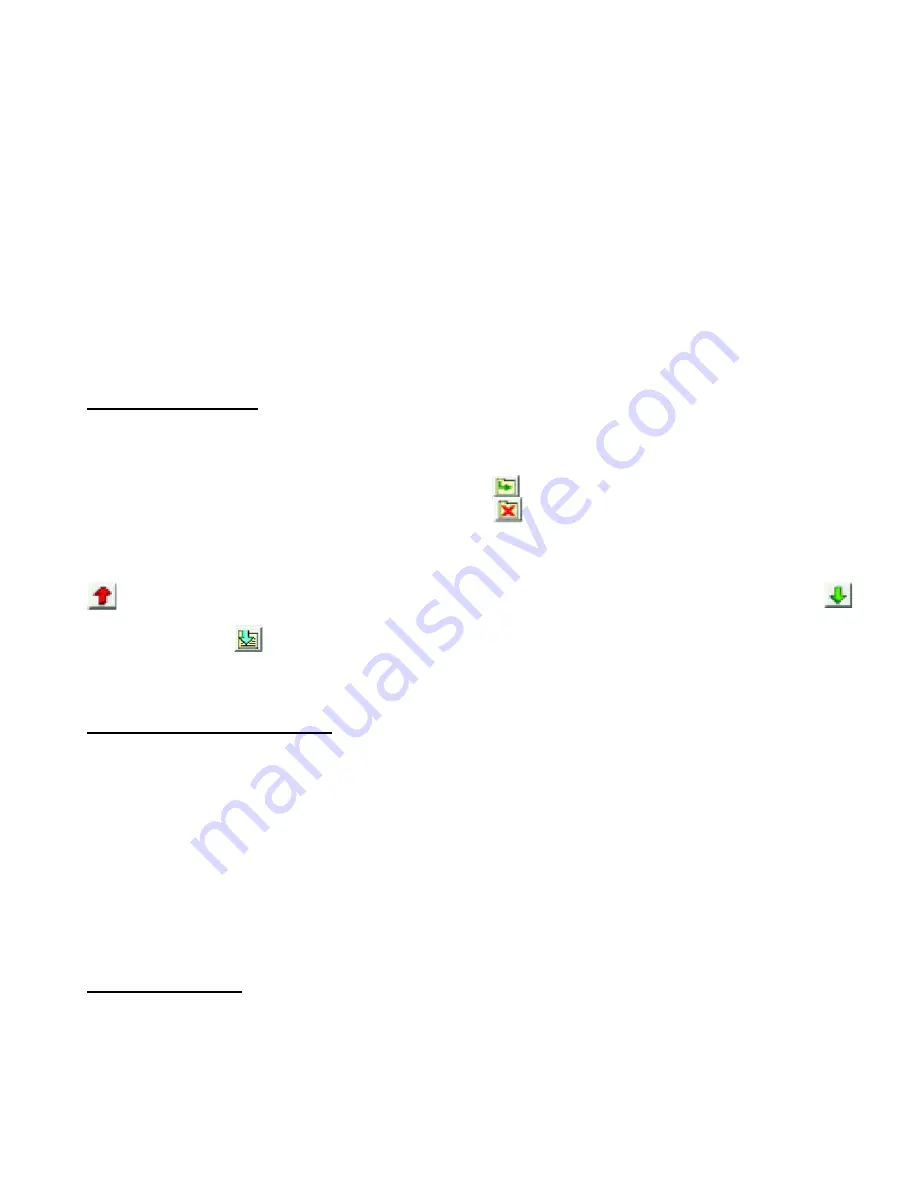
P:\INSTALLATION INST\Access Control\INST-936.vsd 0106 Page 12
USING THE 936 EntryCheck
™
WITH A PC
CONNECTING THE 936 EntryCheck
™
TO A PC
Connect the Control Module to a PC using a serial cable (not included) through the Serial
COM Port. (The Control Module is set for 9600 baud.)
INSTALLING THE CD-ROM
If the installation does not begin automatically, Install “Setup.exe” from the enclosed CD. The
files will default to C:/Program Files/SDC/EZKey unless otherwise re-directed.
USING KEYPAD PROGRAMMER SOFTWARE
1. Double-Click on the “SDC EZKeys Prog” icon.
2. Click “Set Up” and select appropriate options and COM Port.
3. Click “OK.”
Program Codes Tab
While on the “Program Codes” tab, enter the Keypad Master Code (default: 123) at the
bottom of the window.
To add a code
, double-click an empty line or click [ ] and fill in the blanks.
To delete a code
, highlight the code line and click [ ].
To change user options / authorizations
, double-click the code line.
When finished, save the code chart file in either protected or unprotected format and upload
[ ] to the Control Module. If programming has been done at the Keypad, you can download
from the Keypad to a blank code chart (names are not stored in the Keypad so they will be
blank) or MERGE [ ] the Keypad information with an existing code chart. If there are
conflicts (e.g., two User Number 1's), you will be asked to select a resolution. Once complete,
you will need to save the chart and upload to the Keypad to make sure they both agree.
Temporary (Temp) Code Tab
You can program ONE temporary code that will be good for up to 99 hours 59 minutes.
To add a temp code
:
1. Enter the Temp Code PIN.
2. Enter the number of hours and minutes you would like to use the temp code.
3. Check the “Allow 24 Hour Access” box, if a time clock is used.
4. Click on SET CODE to upload the temp code to the keypad.
GET CODE will download the current temp code from the keypad, if any.
To delete a temp code
, click on GET CODE and then click on DELETE CODE.
Configuration Tab
Select GET CONFIGURATION to download the current Control Module configuration. Make
any changes to the existing configuration and then select SET CONFIGURATION to upload.
To change the Master Code,
enter the new master code (3-8 digits) ,select SET MASTER,
and confirm changes.
























