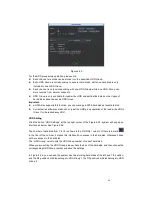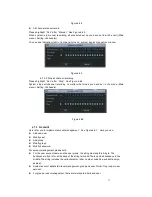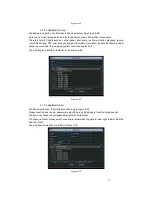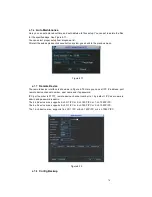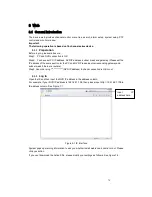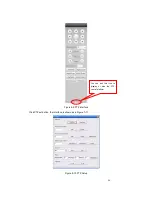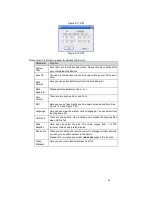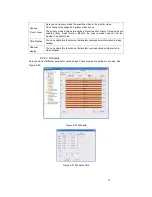79
8
Web
8.1
General Introduction
The device web provides channel monitor menu tree, search, alarm setup, system setup, PTZ
control and monitor window.
Important
The following operation is based on 16-channel series device.
8.1.1
Preparation
Before log in, please make sure:
Step1: PC and NVR connection is OK.
Step2: You have set PC IP address, NVR IP address, subnet mask and gateway. (Please set the
IP address of the same section for the PC and NVR. Please input corresponding gateway and
subnet mask if there are routers.)
Step3: Use order ping ***.***.***.***(NVR IP address) to check connection is OK or not.
8.1.2
Log in
Open the IE and then input the NVR IP address in the address column.
For example, if your NVR IP address is 192.168.1.108, then please input http:// 192.168.1.108 in
IE address column. See Figure 7-1.
Figure 8-1 IE Interface
System pops up warning information to ask you whether install webrec.cab control or not. Please
click yes button.
If you can
’
t download the ActiveX file, please modify your settings as follows. See Figure 7-2.
Input
IP
address here.
Содержание The Networker POE series
Страница 1: ... The Networker POE Series DVR User s Manual 866 414 2553 ...
Страница 57: ...57 Figure 6 37 Figure 6 38 Figure 6 39 Figure 6 40 ...
Страница 78: ...78 Figure 7 5 ...
Страница 89: ...89 8 16 Figure 8 16 Figure 8 16 General Setup ...
Страница 102: ...102 Figure 8 32 UNPN 8 3 2 6 Alarm Alarm setup interface is shown as in Figure 8 33 Figure 8 33 Alarm Setup ...
Страница 129: ...129 Teclast Ti Cool 512M Teclast Ti Cool 1G Teclast Ti Cool 2G ...
Страница 137: ...137 Figure 14 12 ...