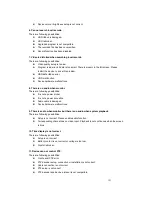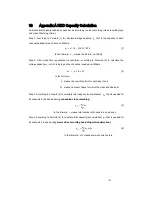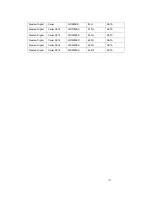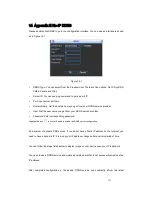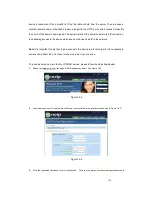135
9.
Now you can see an interface is shown as in Figure 14-9. Here you can view domain name and the
computer's current IP setup. If you already have a domain name equal to gurado trusted, you must define
another name for the host.
Figure 14-9
10.
Now you need to define the definition of the server's IP in IP-device able to access this service DDNS. To get
DDNS service, you need to have a computer connected to the Internet on the same network with device.
Then please type the command dynupdate. no ping-ip.com at the command prompt, Windows ®. The
server's IP will be displayed on the screen. See Figure 14-10. Your device can use this IP to find the No-IP
server.
Figure 14-10
11.
Please go to the device and access the MAIN MENU> SETTING> NETWORK> DDNS. Input server IP you
get in the above step. Select the DDNS Type as No-IP DDNS and highlight the icon
in front of Enable to
enable the DDNS function. Now fill the fields as described below, and click OK to save current setup.
•
Server IP:
Enter the IP noted in step 10.
• Port:
Enter the port 80.
Содержание The Networker POE series
Страница 1: ... The Networker POE Series DVR User s Manual 866 414 2553 ...
Страница 57: ...57 Figure 6 37 Figure 6 38 Figure 6 39 Figure 6 40 ...
Страница 78: ...78 Figure 7 5 ...
Страница 89: ...89 8 16 Figure 8 16 Figure 8 16 General Setup ...
Страница 102: ...102 Figure 8 32 UNPN 8 3 2 6 Alarm Alarm setup interface is shown as in Figure 8 33 Figure 8 33 Alarm Setup ...
Страница 129: ...129 Teclast Ti Cool 512M Teclast Ti Cool 1G Teclast Ti Cool 2G ...
Страница 137: ...137 Figure 14 12 ...