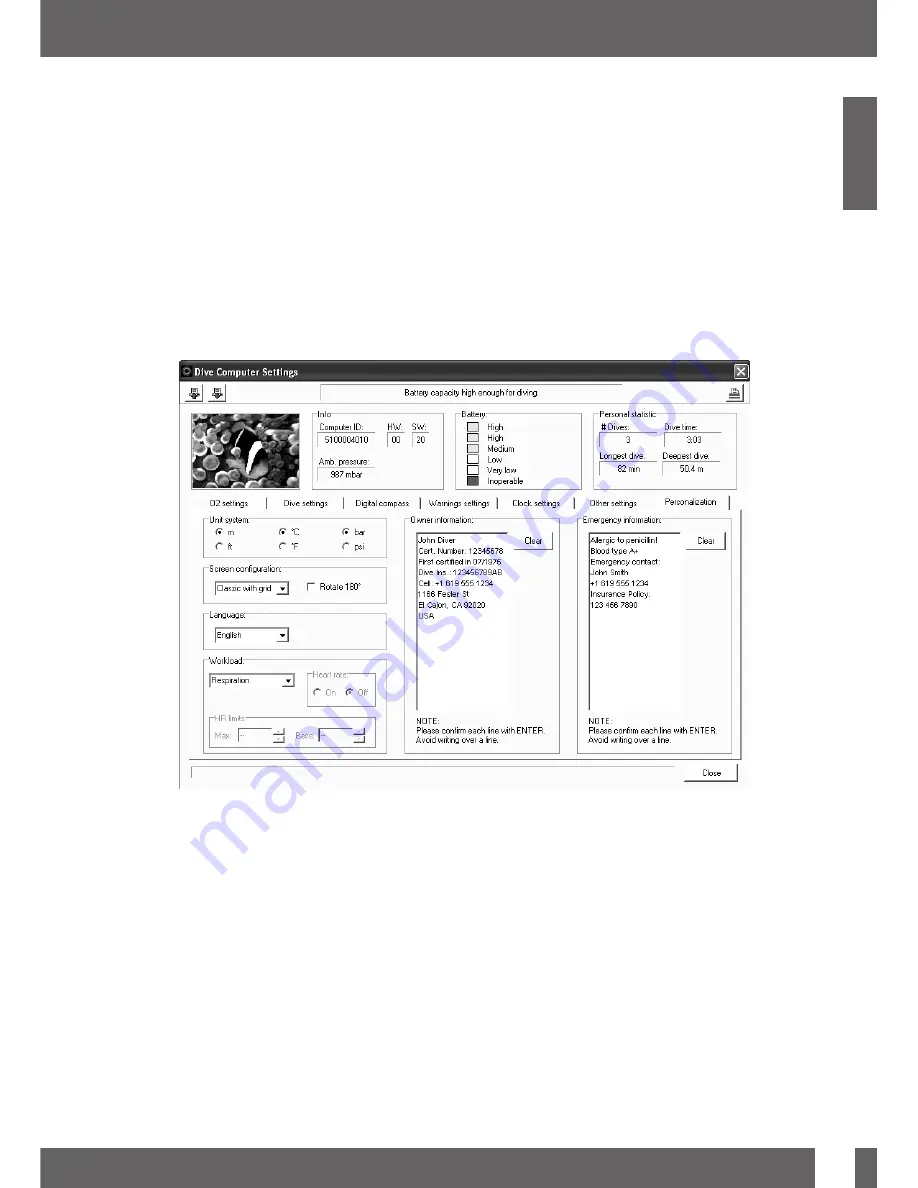
4. Galileo and SmartTRAK (PC interface)
67
4. Galileo and SmartTRAK (PC interface)
English
4.2 Changing settings
You can change and review all the settings described in Chapter 2 from the comfort of
your PC. The PC software allows you to see the entire array of settings at once, instead of
individually on Galileo, and to make changes more rapidly.
Click on the
DIVE COMPUTER SETTINGS
icon: the PC will read the settings as presently
configured in Galileo and show them as depicted below.
When all desired changes are made, press the
WRITE
icon in the dive computer settings
window to transfer the changes over to Galileo. Closing the window prior to clicking on the
WRITE
icon and waiting for the transfer process to be complete will result in no changes
being saved.
F
NOTE:
Resetting the desaturation, all-silent mode, ppO
2
max turned
OFF
and reverting to
factory default can be changed also via SmartTRAK but you will be prompted to enter
the safety code for each setting.
Содержание galileo luna
Страница 1: ...English English ...
Страница 2: ......






















