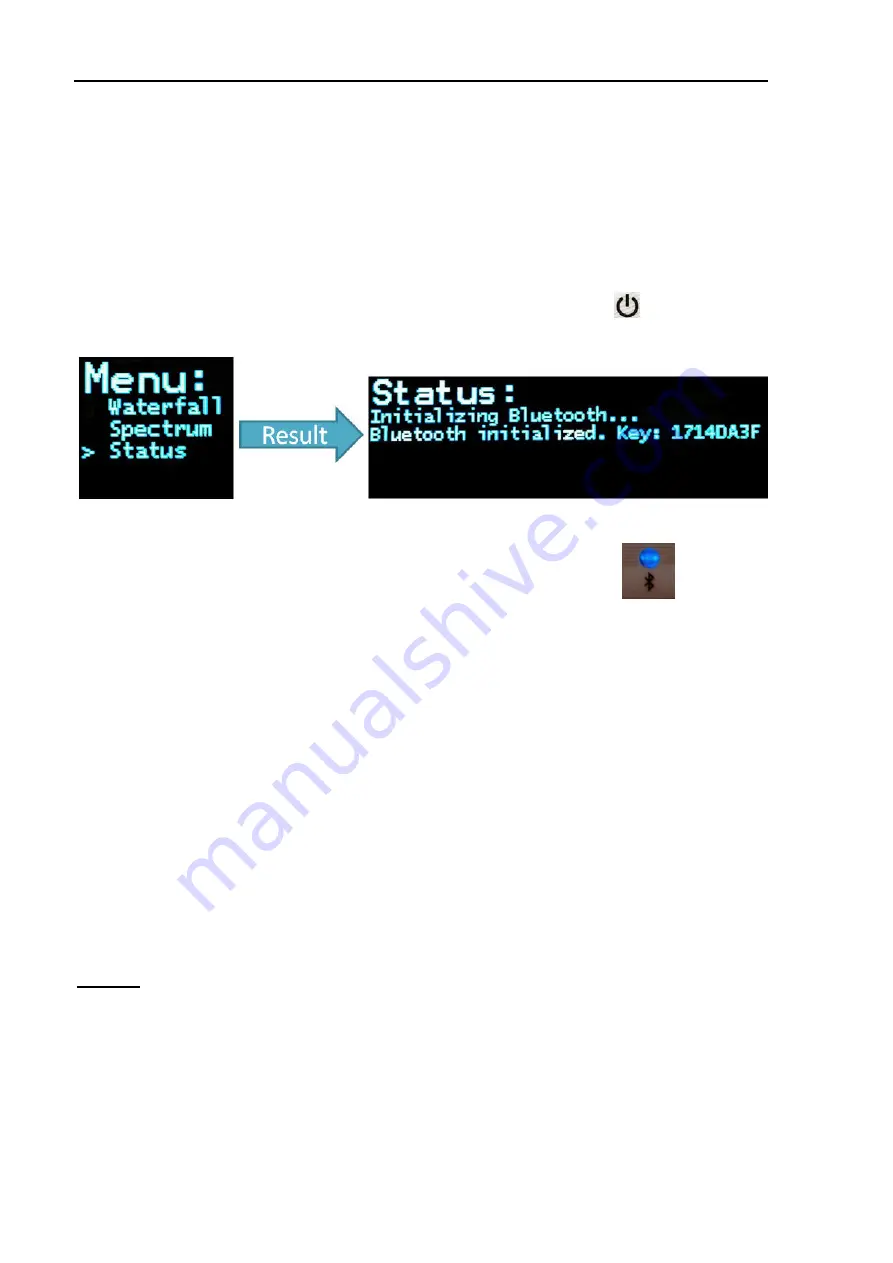
5. Installation
Reassembling the
P4
dragon
:
After the installation is done the
P4
dragon
mainboard can be fitted again into the housing.
While doing this, have a close look to the green “
GPS
” and “
DC-in
” connectors and ensure that
they slip completely through their holes on the rear panel. Use an appropriate tool (e.g.
tweeters) to align them if necessary. When they are aligned, some pressure is necessary to
make the LAN/USB connector slip into its hole, so don’t hesitate to use moderate force. With
this done, flip up the front panel and make it rest in the correct position. Afterwards install the
plastic frame and drill in the screws. The installation is complete now and can be tested.
Switch on the
P4
dragon
and step through the display menus using the
sensor field and
enable the “
Status
” page.
Figure 9: The Bluetooth pairing key
The Bluetooth LED on the front panel of the
P4
dragon
should be flashing.
You see the Bluetooth pairing key, remember it for later usage.
Locate the
P4
dragon
near your PC being equipped with Bluetooth.
Start the Bluetooth manager software on your PC. The user interface of the manager may vary
with different brands, so that only the basic operation can be described here.
Let your Bluetooth manager search for Bluetooth devices in range. The
P4
dragon
should be
found within a short time and be displayed as a
symbol
in the manager. Now you need to
“pair” the
P4
dragon
with the PC, so that both will recognize each other next time. Usually the
manager offers you the pairing option when you double-click on the symbol, or when you
select it and press the right mouse button. After you have started the pairing, you will be
prompted to enter a key or password. The last 8 characters of the
P4
dragon
’s electronic serial-
number represents this key, which is exactly the key as displayed above. For verification, you
also find the serial-number on the bottom of the modem. Enter the key, which can be numbers
and letters, and take care that you enter the letters in upper case. After you have confirmed the
entry, the pairing should have been completed successfully.
Remark:
The pairing might have a limited lifetime and may require to be repeated when
the
P4
dragon
and the PC have not been connected by Bluetooth for a few days
or weeks. If you use Bluetooth more frequently, repetition of the pairing usually
is not necessary.
After the pairing the Bluetooth connection can finally be established. This usually happens by a
double-click on the modem’s symbol in your manager. At connection a virtual COM port is
created and the number of the COM port is usually displayed. Enter this COM number into the
62
Содержание P4dragon DR-7800
Страница 4: ...Deutsch Seite 1 English Page 47...
Страница 5: ......
Страница 15: ...4 Support 10...
Страница 45: ...8 Display und LEDs 40...
Страница 47: ...9 Konfigurations Schalter 42...
Страница 51: ...11 Technical Data 46...
Страница 61: ...4 Support 56...
Страница 73: ...5 Installation Figure 15 SER2NET integrated in Airmail 68...
Страница 81: ...6 Connectors 76...
Страница 91: ...8 Display and LEDs 86...






























