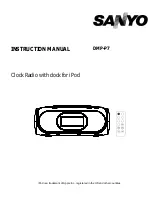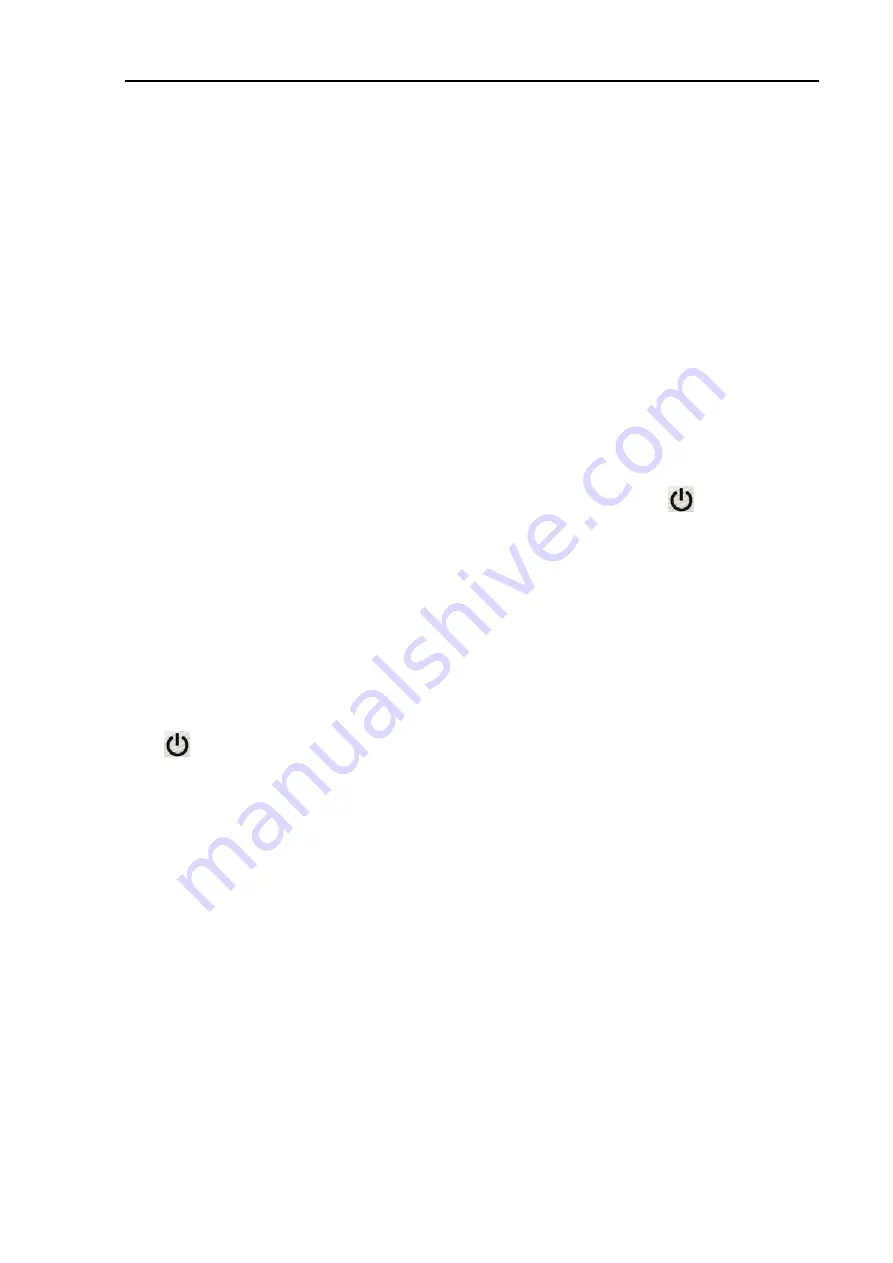
5. Installation
5
Installation
The installation of the
P4
dragon
is simple. You only need to configure the cable between the
P4
dragon
, the computer and the transceiver, if this is not already available.
5.1
Power supply
The
P4
dragon
has three inputs for its power connections which can be used alternatively.
Either connect via the DC-in screw terminal socket at the rear of the unit, or via one of the
connectors for the short-wave transceiver (MAIN Audio or AUX Audio, pin 5). All power
connections are decoupled with relays and protected against reverse polarity. An input voltage
between 10…25 VDC is allowed. The current consumption is usually around 250 mA at 13.8
V. The power supply inputs on the
P4
dragon
are isolated from the rest of the electronic
(isolating DC/DC converter) and especially filtered so that harmonics of the switch mode
regulator cannot pass to the outside of the unit. The inputs are also protected by a self-resetting
fuse.
5.1.1
Switching the
P4
dragon
on and off
The
P4
dragon
has a capacitive touch sensor on the front panel. When supplied with power a
small stand-by circuit is running and waiting for the sensor to be touched
. In this situation
the
P4
dragon
is drawing a little current between 20..30 mA. When the sensor it touched, the
P4
dragon
switches on and shows a boot message on the display. After that, the display
switches to “waterfall” mode which shows the spectrum of the received signal.
To switch off the unit, touch the sensor for more than 2 seconds. The display will show a good
bye message and the
P4
dragon
goes to stand-by mode again. While displaying the good bye
message, the
P4
dragon
saves some settings into a nonvolatile memory. For the case that the
microprocessor of the
P4
dragon
is hanging and unable to react on the users attempt to switch it
off, just access the sensor field for more than 5 seconds. This enables a hardware controlled
emergency shutdown which should always work. Certainly the
P4
dragon
can also be shut
down by cutting the main supply power, it is not a PC and does not suffer damage from that.
The
can also be used to switch between several display modes and pages. For this, the
sensor is to be accessed for a short time (e.g. 1 second).
Always ON feature:
In many cases a modem is supplied by the radio connected to it (mostly ICOM radios) and it is
desirable, that the modem immediately starts when the radio is powered on. To archive this, the
rear dip switch #1 (labeled with
ON
) must be set. In this condition the
P4
dragon
is always on
when it has supply power. It cannot be switched off any more with the sensor and also the
“emergency off” (when the processor is not responding) is not working. The modem can only
be switched off by cutting the external power supply. The sensor certainly still works to step
through the display modes. If the user touches the sensor for more than 2 seconds, a message
on the display reminds him that the
ON
switch is set and the modem won’t power down.
5.2
USB connection to the computer
The
P4
dragon
is a USB 1.1 device and can be operated in an USB 2.0 environment as well.
The connection to the computer is done with the attached USB cable. The USB interface is
electronically isolated and does not share the ground with any other device connected to the
modem.
57
Содержание P4dragon DR-7800
Страница 4: ...Deutsch Seite 1 English Page 47...
Страница 5: ......
Страница 15: ...4 Support 10...
Страница 45: ...8 Display und LEDs 40...
Страница 47: ...9 Konfigurations Schalter 42...
Страница 51: ...11 Technical Data 46...
Страница 61: ...4 Support 56...
Страница 73: ...5 Installation Figure 15 SER2NET integrated in Airmail 68...
Страница 81: ...6 Connectors 76...
Страница 91: ...8 Display and LEDs 86...