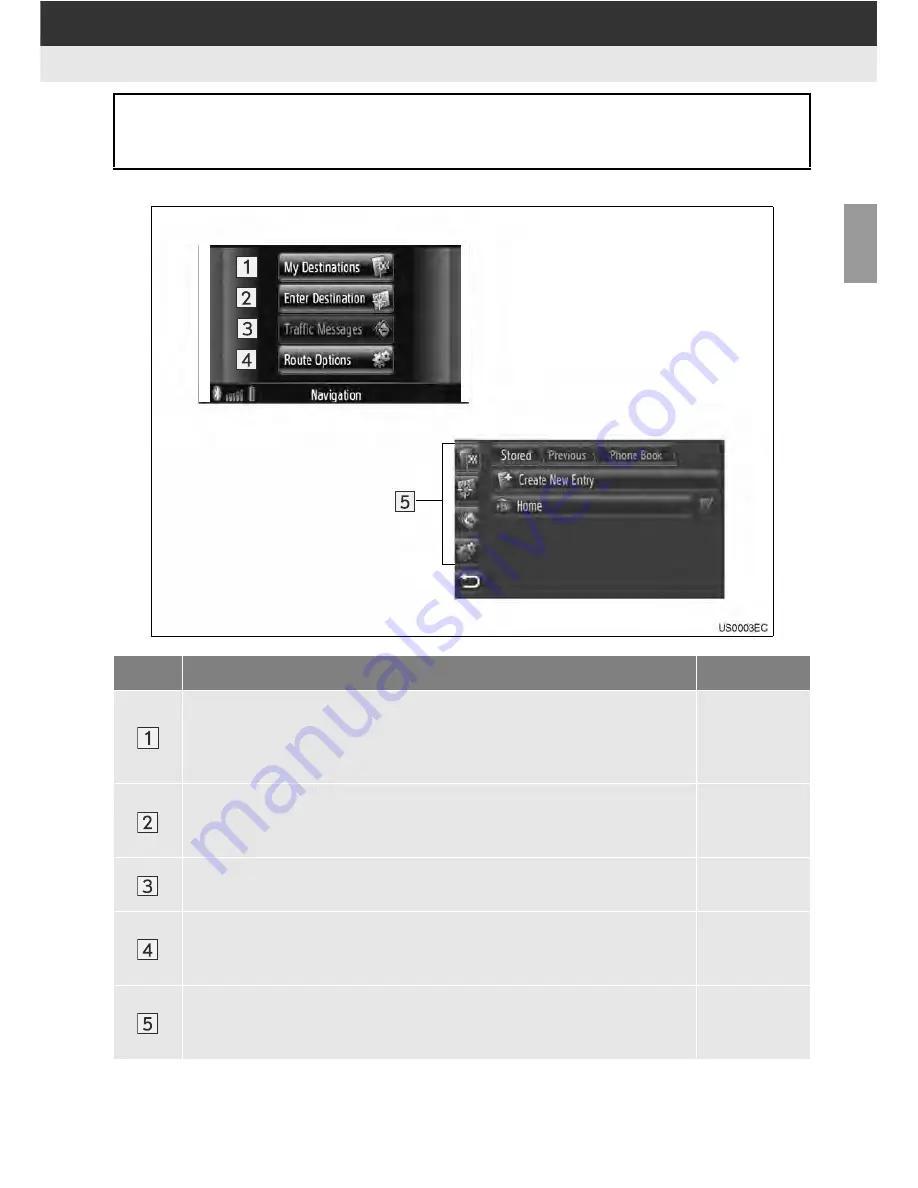
21
1. NAVIGATION OPERATION
2
APPLIC
ATION-
“Map
”
“Navigation” menu screen
To display the “Navigation” menu screen, touch
“Dest”
on the map. (See page 20.)
From this screen, destinations can be entered and route-related settings can be
changed.
No.
Function
Page
Touch to display the “My Destinations” screen.
A destination can be entered by selecting an item from the list of stored
destinations, previous destinations or the addresses from the connect-
ed phone’s phone book.
32
Touch to display the “Enter Destination” screen.
A destination can be entered by address, POI or using advanced op-
tions. It can also be added as a waypoint to a destination.
34, 48
Touch to display the “Traffic Messages” screen (if equipped).
“Traffic Messages” grays out if not equipped.
--
Touch to display the “Route Options” screen.
The route preferences, avoidance criteria and traffic messages (if
equipped) function can be adjusted.
63
Touch the corresponding icon to change to the “My Destinations”, “En-
ter Destination”, “Traffic Messages” (if equipped) or “Route Options”
screen.
32, 34, 48,
63
Содержание BeSpoke Premium Audio pt296-00142
Страница 1: ...1 Audio System Owners Manual Premium Audio Part Number pt296 00142 ...
Страница 2: ......
Страница 10: ...8 ...
Страница 19: ...17 1 CONTROLS AND FEATURES 1 QUICK GUIDE ...
Страница 162: ...160 3 SHORT MESSAGE FUNCTION ...
Страница 185: ...183 1 2 3 4 5 6 INDEX ...
















































