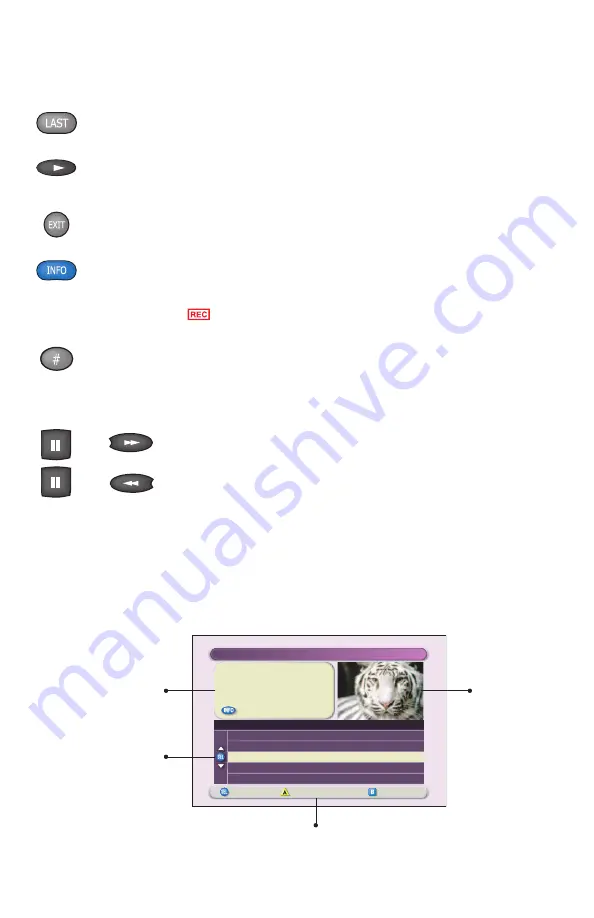
Quick Tips
Press to display the last channel you were last watching.
While in normal Play mode, press once while watching live TV or a recording to
see the program in slow motion. Press a second time to resume normal play.
Press to remove any Explorer screens or banners and display full-screen TV.
Press to display the Information banner. This banner provides information
about the channel you are watching. It can also help you confirm that you
are recording a particular channel. When a channel is being recorded, the
Recording Now
symbol appears in the banner.
For HDTVs, press to remove the letterbox or pillarbox bars. Press once to
stretch the display and remove the bars. Press a second time to enlarge
(zoom) the display and remove bars. Press a third time to return the display
to the normal setting (letterbox or pillarbox).
Press
Pause
then
Fast Forward
to step through single frames
going forward. Press
Pause
then
Rewind
to step through single
frames in reverse.
Press to record this program
or press for more recording options.
"The Jungle Book"
USA (Ch 67)
Record: 1 Episode
Save: 1 Day
Options/Play
Scheduled Recordings
Preferences
Recorded List
Recorded Programs
Date
Time
Length
PGA Golf
The Jungle Book
Dr. Phil
Sun 6/15
Wed 6/18
Fri 6/13
2:30pm
7:00pm
3:10pm
1hr 30min
2hr 0min
50min
The
Information area
displays information about
the program you have
selected from this screen
or about the program
you are tuned to.
The
Quarter
screen
shows
the program of
the channel you
are currently tuned
to or the recorded
program you are
watching.
The
bar
at the bottom of each screen displays
selections that you can make from the screen.
The
Selection area
displays items you can
select. Here, for
example, are recorded
programs that you can
select.
Explorer Screens
This illustration explains the format of a typical Explorer screen, showing where to look
for key information and how selections are presented. Although each screen contains
information and options that are specific to a particular task, most of the screens are
very similar to the example screen shown here.
then
then




































