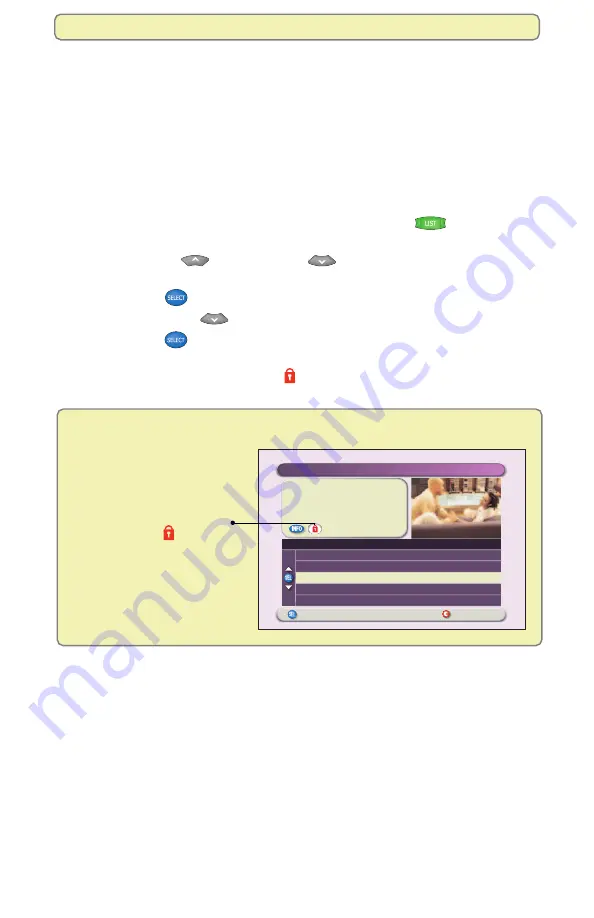
35
Manage Programs and Recordings
Block Recordings With Parental Control
You can keep others from watching a recording by using the Block feature.
When using this feature, keep in mind that you can block only recordings that
you are not watching. This feature is useful if children also use the DVR and you
do not want them to watch certain recordings.
Note:
To block a program that is scheduled to be recorded, block the program
from the General Settings menu. (For details, see “Block Programs With Parental
Control” on page 32.) The DVR records the program, but the recording can be
watched only after entering your 4-digit Parental Blocking PIN.
1.
If the Recorded List screen is not displayed, press
List
.
The Recorded List screen appears.
2.
Press
Move Up
or
Move Down
to select the recording you want
to block.
3.
Press
Select
. The Recorded Program Options screen appears.
4.
Press
Move Down
. The option “Block [title of program]” is selected.
5.
Press
Select
. The
PIN Entry
screen appears.
6.
Press the numeric keys to enter your 4-digit PIN. The PIN Entry
screen
disappears, and the Closed Lock symbol appears in the Information
area of the Recorded List screen.
Recorded Program Options Screen
Options
Preferences
Press to record this program
or press for more recording options.
"Soul Food"
Recorded: Fri 6/13
7:00pm 1hr 0min
Save: Until I erase
Choose Highlighted Item
Recorded List
Recorded Program Options
Options
Copy to VCR
Play "Soul Food"
Unblock "Soul Food"
Erase
Change Save Time
After you block a recording,
the Closed Lock symbol
appears in the Information
area to indicate that the
recording can be played
only by entering a PIN.
















































