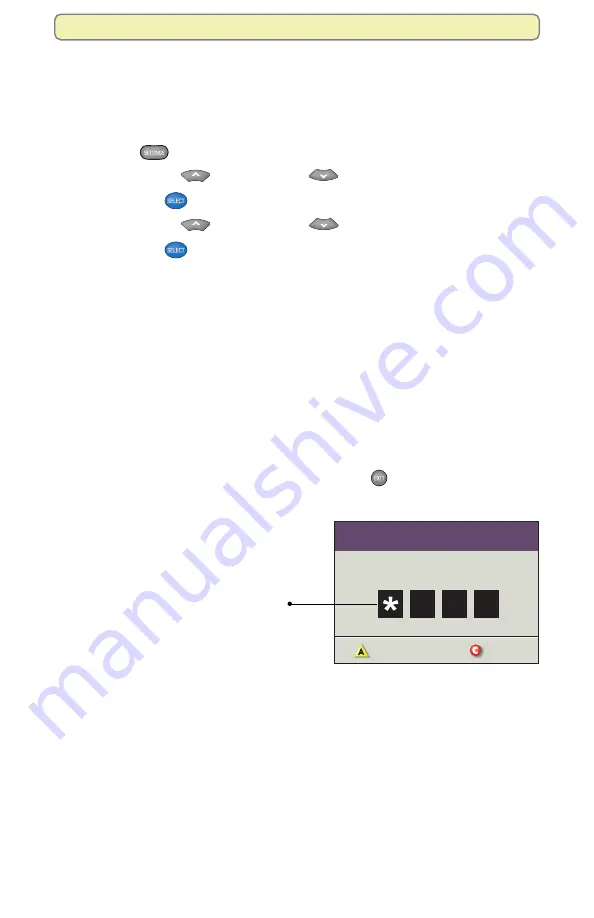
39
Manage Programs and Recordings
Setting or Changing the Parental Control PIN
Each MR-DVR server and client set-top leaves the factory with a Parental
Control PIN of 0000. Follow these instructions to change the factory-set PIN to
your own PIN or to change your own PIN at any time in the future.
1.
While aiming the remote at the front of a set-top, press
Settings
twice. The General Settings menu appears.
2.
Press
Move Up
or
Move Down
to select
Block:PIN
.
3.
Press
Select
. The options for Block: PIN appear.
4.
Press
Move Up
or
Move Down
to select the option
Change
.
5.
Press
Select
. A PIN Entry screen appears and prompts you to enter the
current PIN.
6.
Enter the current PIN by performing one of the following tasks:
• If you are changing the PIN for the first time, press the numeric keys to
enter 0000 (the number of the factory-set PIN). The PIN Entry screen
prompts you to enter your new PIN.
• If you are changing your current PIN, press the numeric keys to enter your
current PIN. The PIN Entry screen prompts you to enter a new PIN.
7.
Press the numeric keys to enter your new PIN. The PIN Entry screen
prompts you to re-enter your new PIN for confirmation.
8.
Press the numeric keys to enter your new PIN again. The General Settings
menu appears.
9.
To close the General Settings menu, press
Exit
.
Note:
For more information about turning the parental control feature on and off,
see “Turning Parental Control On and Off” on page 34.
When entering a PIN in the
PIN Entry
screen, an asterisk appears each time
you press a number key. Displaying an
asterisk instead of the number itself
keeps others from learning your PIN and
lets you know that the set-top has
accepted the number.
Clear PIN Entry
Cancel
PIN Entry
Enter your CURRENT PIN:
















































