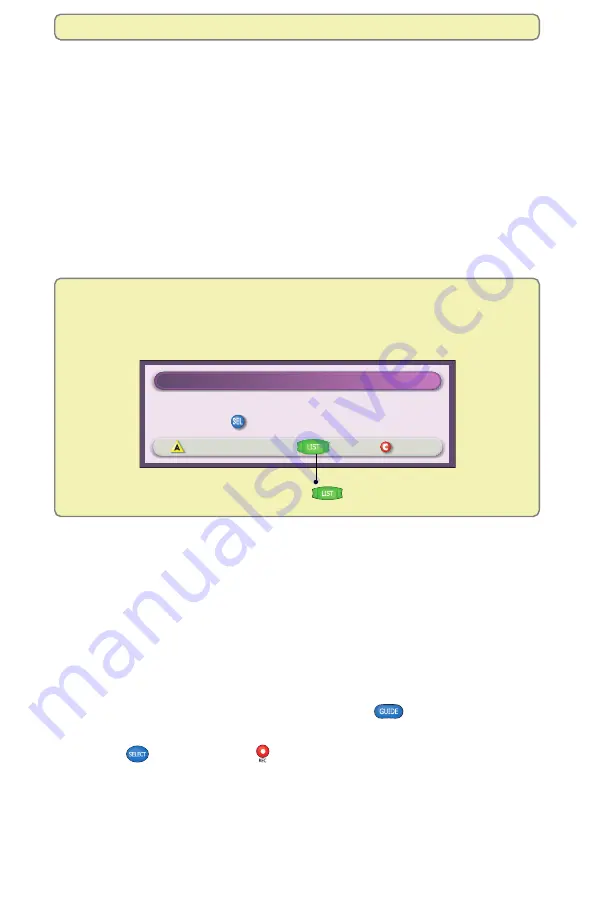
28
Stop Recording
Cancel
Channel Change Notice
You are now recording "The Jungle Book"
Press to change to the other recording
You can always press List
to access your recordings.
Record Two Programs at Once
The DVR gives you different ways to record two programs at once:
• Schedule two programs to record at the same time by following either of the
procedures in “Record Multiple Episodes of a Future Program” on page 27.
• Record two programs live at the save time by recording one program and then
tuning to another channel and recording a second program. For details on
recording programs live, see “Record a Program That You are Watching Live”
on page 25.
• When recording two live programs at the same time, you can watch them
while they record using PIP, or you can play back a previously recorded
program and watch it as well; but you cannot tune to another channel and
watch a third program live.
Recording and Watching Programs
If, while recording two programs, you try to tune to another channel, the DVR displays a
Channel Change Notice to let you know that you must stop a recording to change
channels. For details, see “Cancel a Recording That Is in Progress” on page 30.
Record and Play Back Programs
Record a Pay-Per-View Event
If your cable service provider allows, you can record pay-per-view (PPV) events.
To record a PPV event, follow these steps:
1.
Purchase the event and wait for it to begin playing.
2.
Record the event just like any other live program. For details, see
“Record a Program That You Are Watching Live” on page 25.
Schedule Future Pay-Per-View Recordings
Note: The “Schedule Future Pay-Per-View Recordings” option is subject to
availability in your area.
1.
If the Program Guide is not shown, press Guide
.
2.
Use the arrow keys to find the future PPV event you want to record. Press
Select
or press Record
. The Future Programs Option screen is
displayed.
3.
Follow the on-screen instructions to purchase the event and schedule the
event to record.
Note: If there is not enough hard disk space for recording the event, a Not
Enough Space banner appears. Reduce the length of your Save Time
setting, or erase recordings or copy recordings to a VCR tape to maximize
your storage space.






























