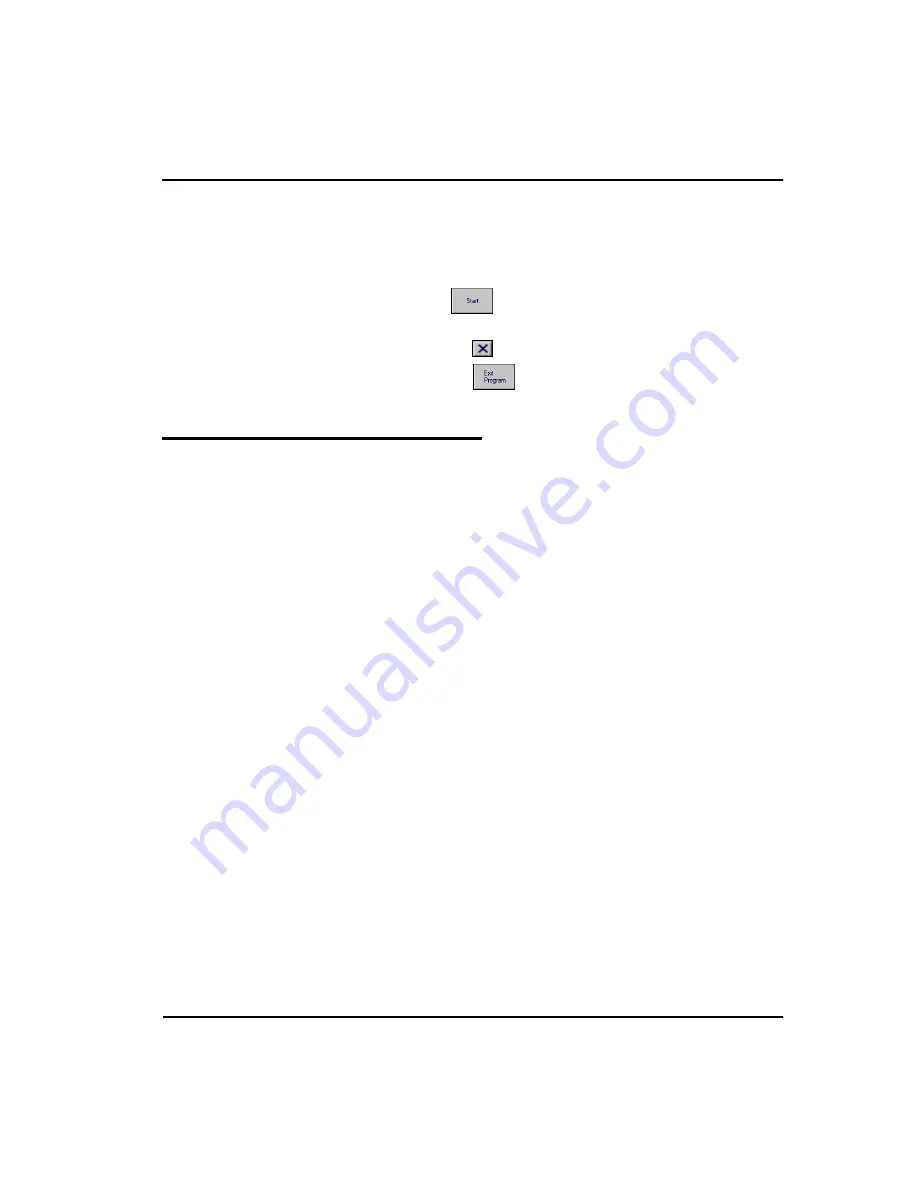
Setting Up the RoadMAPS Unit
3-12
RoadMAPS User’s Manual
To correct this error and load the import file, do either of the fol-
lowing:
•
Insert the PC memory card, press
OK
, and then press the
START
button to try to load the route data again.
•
Press the to close the dialog box, and press the
EXIT
PROGRAM
button to exit from RoadMAPS Soft-
ware.
Adjusting System Settings
This section describes several settings you can make to the Road-
MAPS Unit to make it easier and more comfortable to use.
Backlight
The laptop has a backlighted display to make the user interface
easier to read. The laptops that come equipped with color moni-
tors, automatically use the backlight function whenever the unit it
on. However, to increase the display backlight, the user has the
option of activating the MaxBright feature.
•
When MaxBright is inactive, press
FN
+
F
1 to activate the fea-
ture.
•
When MaxBright is active, press
FN
+
F
1 to deactivate the fea-
ture.
Contrast
The user can also adjust the contrast of the laptop display:
•
FN
+
F
4—lightens the display.
•
FN
+
F
5—darkens the display.
Содержание RoadMAPS
Страница 1: ...RoadMAPSTM User s Manual Version 2 0 ...
Страница 10: ...x RoadMAPS User s Manual Notes Tables ...
Страница 66: ...Using the RoadMAPS Unit Notes 4 22 RoadMAPS User s Manual ...
Страница 70: ...Closing the RoadMAPS Unit Notes 5 4 RoadMAPS User s Manual ...
Страница 80: ...Glossary Notes G 4 RoadMAPS User s Manual ...






























