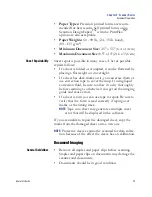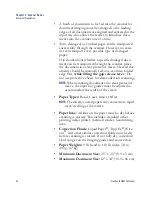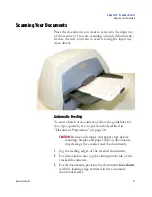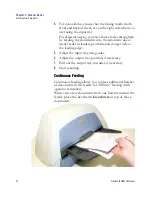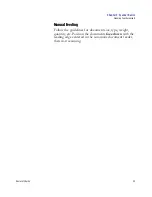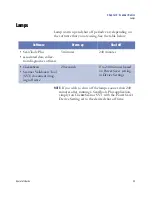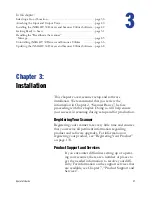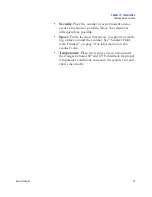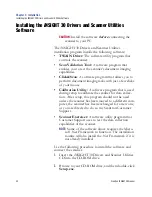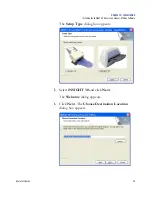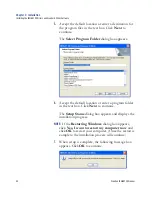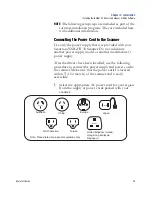Chapter 2: Scanner Basics
Scanning Your Documents
32
Scantron
i
NSIGHT 30 Scanner
4.
For
data collection
, ensure that the timing marks (both
front and back of sheet) are on the right side when you
are facing the input tray.
For
document imaging
, you can achieve faster throughput
by feeding the documents into the automatic docu-
ment feeder in landscape orientation (longer side as
the leading edge).
5.
Adjust the input tray side guides.
6.
Adjust the output tray position, if necessary.
7.
Pull out the output tray extender, if necessary.
8.
Start scanning.
Continuous Feeding
Continuous feeding allows you to place additional batches
of documents in the feeder for “infinite” feeding (with
operator assistance).
When only a few documents from one batch remain in the
feeder, place the next batch
face down
on top of those
documents.
Содержание iNSIGHT 30
Страница 1: ...Operator s Guide iNSIGHT tm 30 ...
Страница 2: ...Operator s Guide iNSIGHT tm 30 ...
Страница 12: ...Operator s Guide xi Pencil Form Color Combinations 3 Color 152 ...
Страница 13: ...xii Scantron iNSIGHT 30 Scanner ...
Страница 28: ...Chapter 1 iNSIGHT 30 Dual Purpose Scanner Power System Connection Operator sGuide 15 NOTES ...
Страница 29: ...Chapter 1 iNSIGHT 30 Dual Purpose Scanner Power System Connection 16 Scantron iNSIGHT 30 Scanner ...
Страница 113: ...Chapter 4 Maintenance Replacing the Imaging Guides 100 Scantron iNSIGHT 30 Scanner NOTES ...
Страница 131: ...Chapter 5 Using the Document Printer Printer Troubleshooting 118 Scantron iNSIGHT 30 Scanner NOTES ...
Страница 145: ...Chapter 6 Troubleshooting The Scan Validation Tool Diagnostics Window 132 Scantron iNSIGHT 30 Scanner NOTES ...
Страница 157: ...Chapter 7 Product Support and Services Services 144 Scantron iNSIGHT 30 Scanner NOTES ...