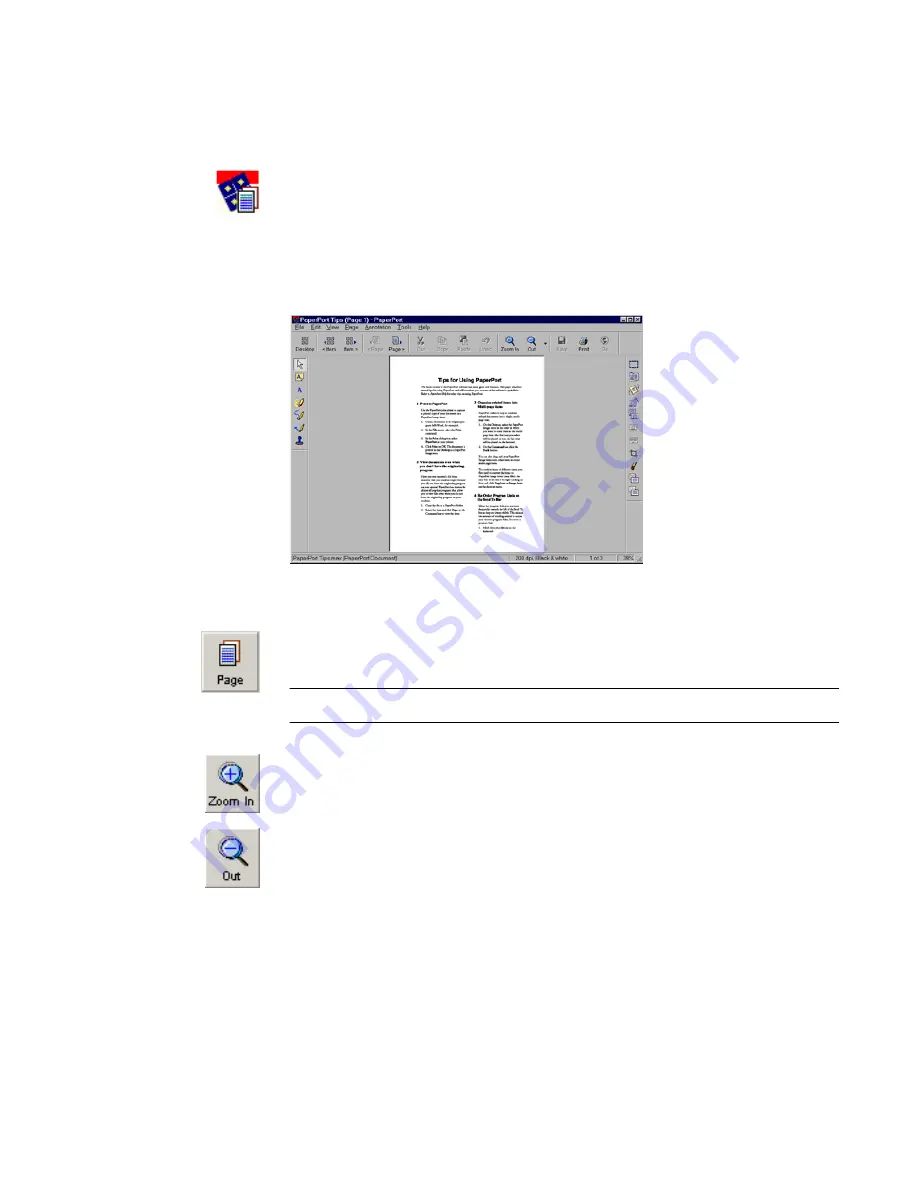
34
Using PaperPort
Viewing Pages
Using the
Page View
window, PaperPort enables you to display a full-size view of a
page or image item, where you can adjust and edit the quality of images, as well as
add comments, notes, and annotations.
Figure 21.
The Page View Window
Select the item on the
Command
bar and click the
Page
button. You can also
double-click the PaperPort item.
Note
Click the Desktop button to toggle back to the Desktop at any time.
You can zoom in to display the details of a page or zoom out to make the page
smaller on the screen.
To zoom a page, click the
Zoom In
or
Zoom Out
button on the
Command
bar.
Other commands are available when you click the arrow next to the Zoom Out
button:
Best Fit
,
Fit Width
,
Fit Height
, or
Actual Size
.
You can open an item in a separate
PageViewer
program by holding down the
Ctrl
key and double-clicking the item.
PaperPort also offers the
PaperPort MiniViewer
, which enables you to share
PaperPort items with others who do not have PaperPort on their computer. The
PaperPort MiniViewer is available as a free download program from the ScanSoft
web site. The MiniViewer allows others to view and print PaperPort image items
(.max files) that you send to them via e-mail.






























