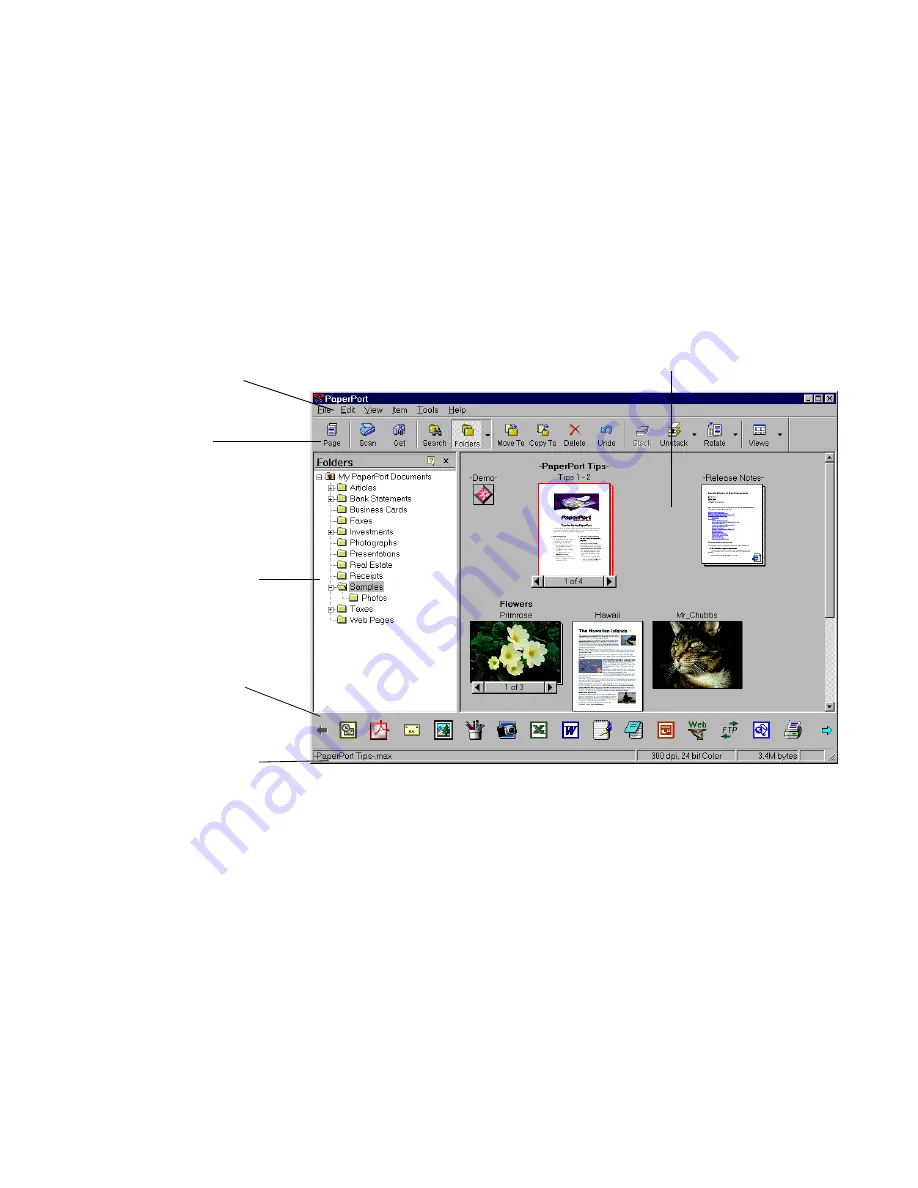
Chapter 2
The PaperPort Desktop
11
The PaperPort Desktop
When you start PaperPort the Desktop appears. Figure 1 describes the various parts
of the Desktop.
Figure 1.
The PaperPort Desktop
The Page View Window
Double-click a PaperPort item thumbnail to view the item. PaperPort displays the
item in the
Page View
window for viewing. You can enlarge or reduce the view for
easy reading. You can also annotate and touch up images. Figure 2 shows the Page
View window.
Desktop Pane with Thumbnails
View, open, arrange, move, copy, and send
items in the current folder.
Menu Bar
Open menus to display
commands.
Command Bar
Click the buttons to
choose commands
quickly.
Folders Pane
Show the organization of
your PaperPort folders.
The Status Bar
See information about the
selected item or button.
Send To Bar
Send items to other
programs and people.


























