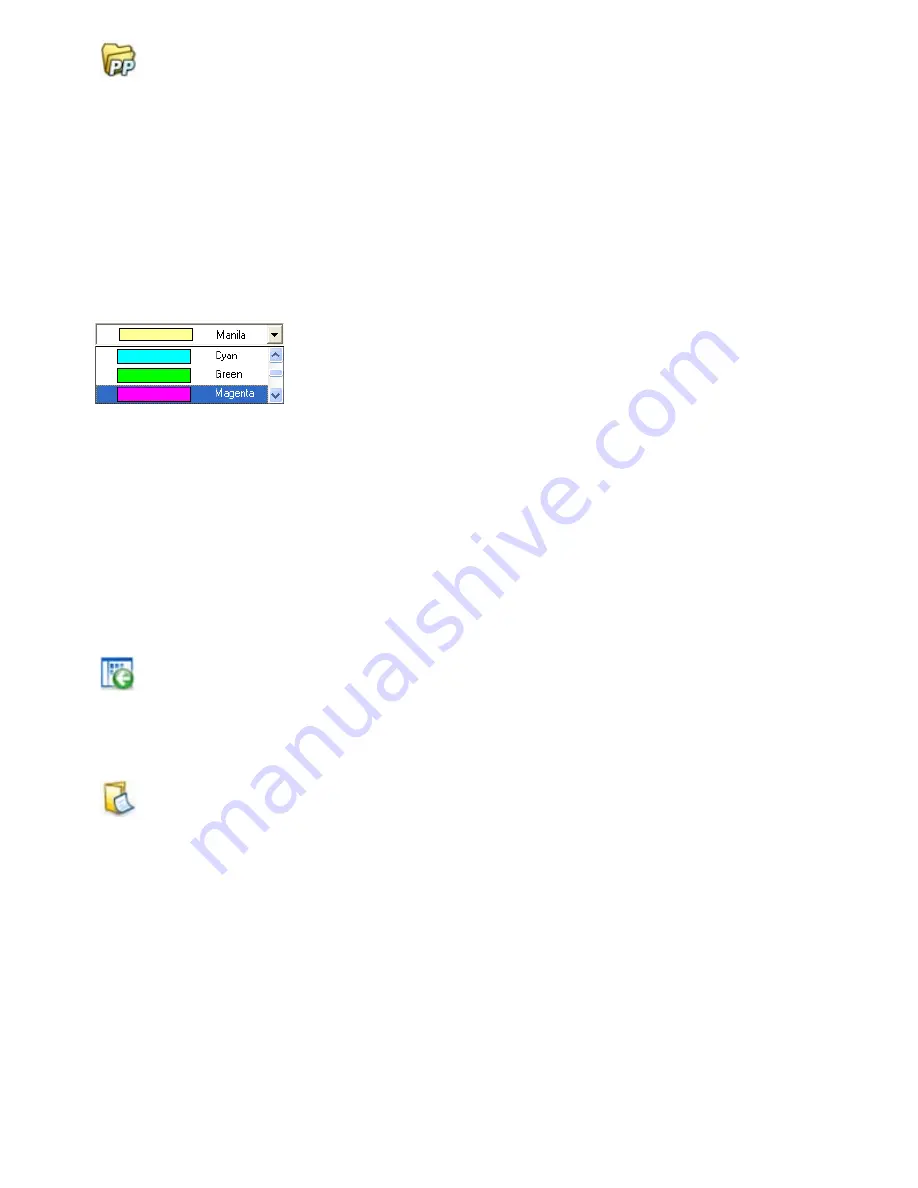
Filing Items 28
Filing Items
A key to organizing items in PaperPort is filing items in appropriate folders. You
can drag and drop items from one folder to another or from the PaperPort
desktop into any folder you want. You can specify search criteria to help you find
your items later. Moving and copying items between folders is also possible in
split view across Workspaces. The name of each item appears below the
thumbnail in thumbnail view. In a multi-page item, the name appears below the
individual page names.
Using the Folder Manager dialog box, you can add,
remove, move, and rename PaperPort folders. You can
change the color of a folder icon to one that helps you
organize your items. You may also add, remove, move,
and rename any folder in Windows Explorer that is
viewed with the PaperPort folder structure. These
changes will be automatically reflected in PaperPort.
In the Folders pane, you can drag and drop, copy or move subfolders and their
content to other subfolders or PaperPort folders, create or delete subfolders; or
add Folder Notes. Sharing and Security, and DesktopDelivery adjustments can
also be directly made for each folder shortcut menu.
The
Back
button makes it easy to step through the ordered history of
folders you recently visited one by one – functioning similarly to
Internet Explorer – enhancing quick backward navigation for both
Workspaces independently of each other.
You can add notes to folders that are relevant to their content. A
customer name, telephone number, date of birth, project ID, e-mail
address are typical examples.
When scanning or using DesktopDelivery, this information can be automatically
added to all PDF or MAX files entering this folder, so it is easier to search for
them with the PaperPort All-in-One Search or other search utilities.
Folder Notes are automatically added only if you checkmark ’Automatically add
keywords from Folder Notes’ in the Output panel of the Scan Settings dialog box
or (in PaperPort Professional for DesktopDelivery) in the Folder Properties
dialog box.
Содержание PaperPort 11
Страница 1: ......













































