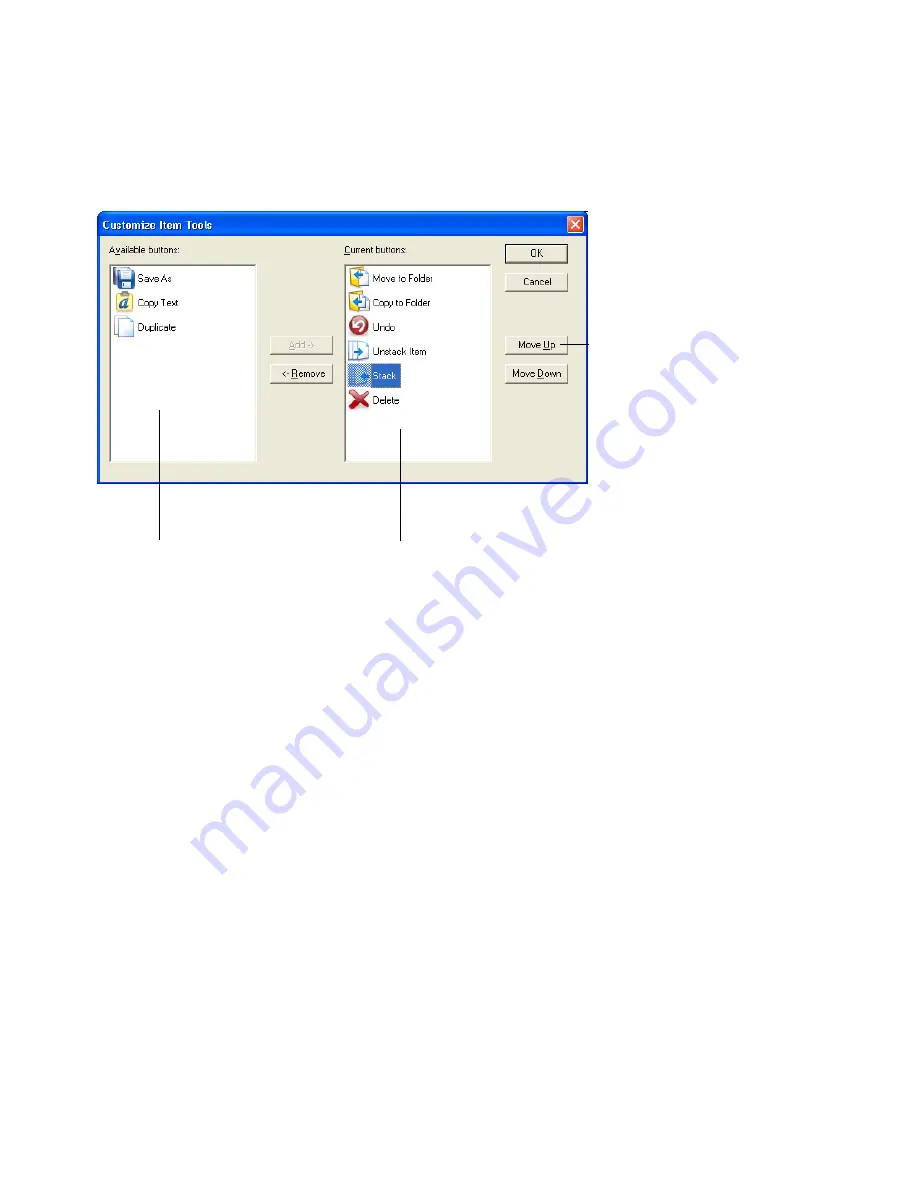
PaperPort Getting Started Guide 17
Customizable Toolbars
PaperPort’s buttons are placed into five groups according to their functionality.
You can move, dock, reposition toolbars, and set which buttons you want to
display on the PaperPort desktop and in Page View as well. To customize a
PaperPort toolbar right-click it and choose Customize... .
Acquiring Items
There are many ways to bring images and documents into PaperPort so that you
can use PaperPort’s viewing, editing, annotation, indexing, OCR, and file
management tools. For example, you can:
•
Scan photos, pages, and other images on a scanning device.
•
Add folders to PaperPort that already contain images and documents.
•
Capture snapshots of web pages.
•
Import files from other programs on your computer.
•
Print documents from other programs to the PaperPort desktop.
•
Drag or cut-and-paste images and documents from Windows Explorer, or
other programs to the PaperPort desktop.
•
Acquire photos from a digital camera.
•
Bring files into PaperPort Professional 11 using DesktopDelivery.
Set toolbar button order
Buttons currently visible
More available buttons
Содержание PaperPort 11
Страница 1: ......














































