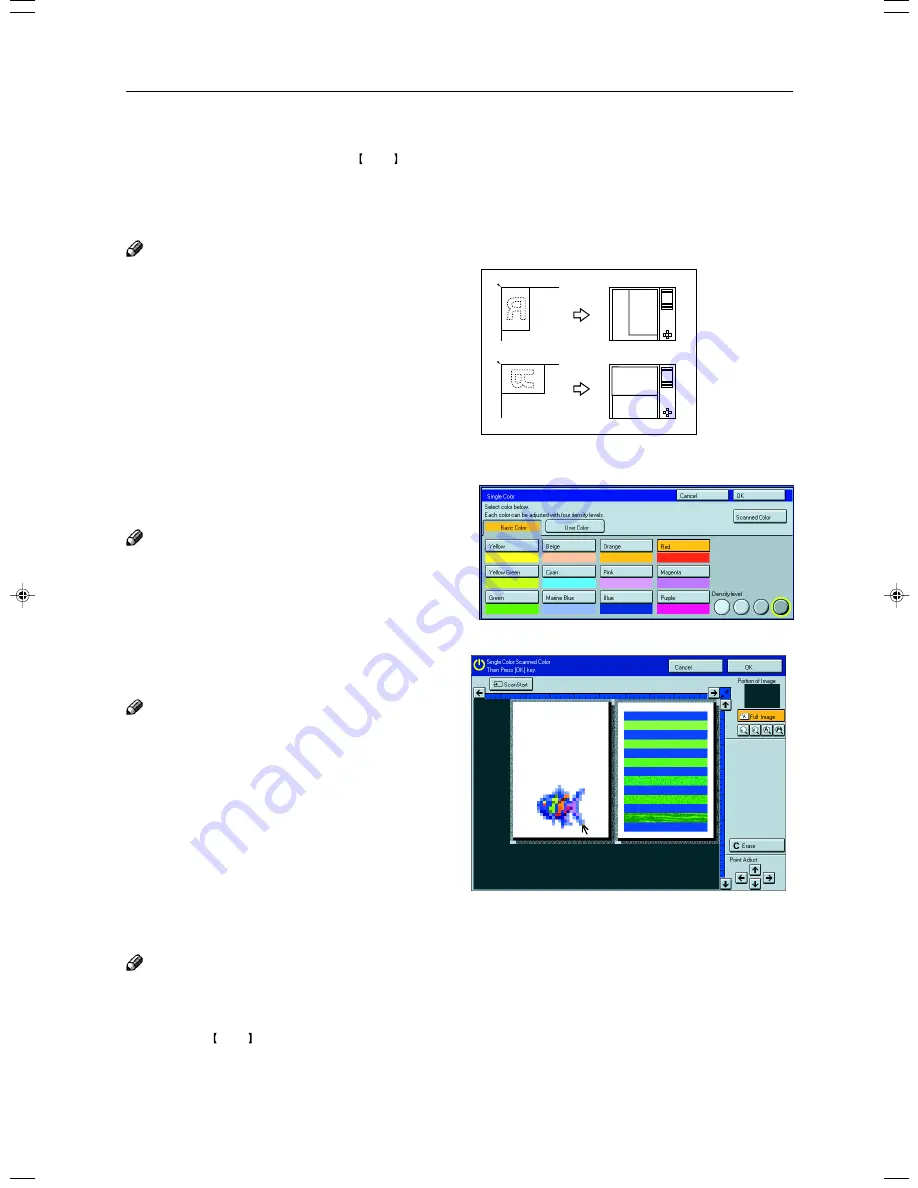
42
Basic Operation
4
Press the [OK] key.
5
Set your originals, then press the Start key.
-Scanned color (Only for Edit type)
Note
❐
When Single Color copying, Scanned colors might
come out lighter.
❐
“Scanned color” means that the color is specified from
the original image directly.
1
Press the [Single Color] key.
2
Set your original, then press the [Scanned
Color] key.
Note
❐
The image of the original is displayed.
3
Press the color on the image you wish to scan
in with the editor pen.
Note
❐
Point to an area of color with a radius of at least 5
mm.
❐
To cancel the pointing, press the [Erase] key.
❐
For details of this display,
☛
see page 142.
4
Press the [OK] key.
Note
❐
The color you have chosen is scanned in.
5
Press the Start key.
R
R
GCAREA5E
Exposure glass
Display
Содержание CS210
Страница 15: ...xiv Large Capacity Tray LCT Option 243 Projector Unit Option 243 Index Index 246 Table of Contents ...
Страница 16: ...Where it is what it is 1 Where it is What it is ...
Страница 22: ...7 What You can do with this Machine What You can do with this Machine ...
Страница 39: ...24 ...
Страница 42: ...27 Basics Basics ...
Страница 52: ...37 Copying Basic Operation Copying ...
Страница 123: ...108 ...
Страница 124: ...109 Copying Image Overlay Only for Edit Type Image Overlay Only for Edit Type ...
















































