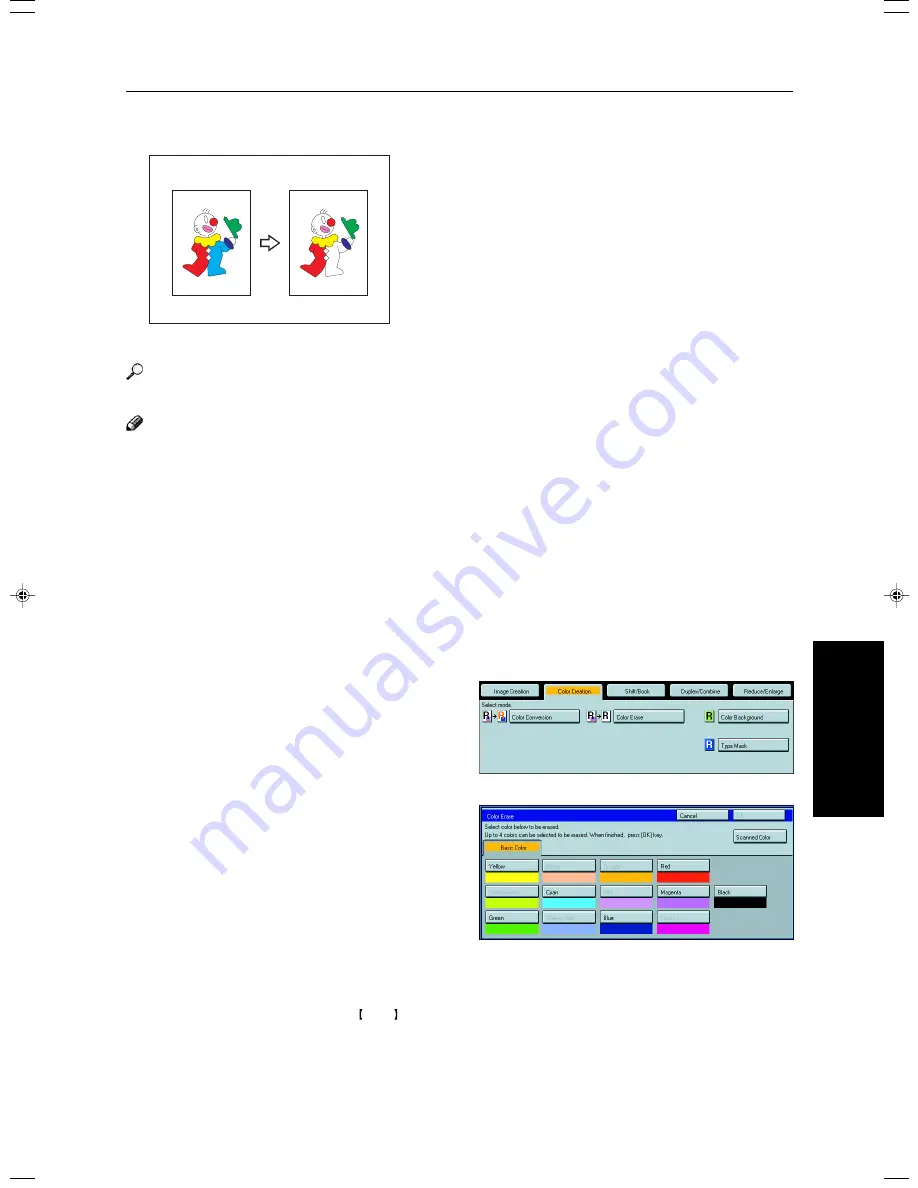
87
Copying
Color Erase—Erasing the Selected Color
This function erases a selected color from the original image.
Reference
For copy samples,
☛
see page 17.
Note
❐
Up to 4 colors can be erased at one time.
❐
Colors that can be erased:
Yellow, Red, Magenta, Green, Cyan, Blue, Black, and Scanned Color (only one Scanned Color can be selected at a
time)
❐
This function can be made more or less sensitive to the color to be erased. It can be adjusted within five levels from
“Narrow” to “Wide”.
☛
See page 197.
For example, if red is selected as the color to be converted, “Narrow” will result in only red being erased, and “Wide”
will result in other colors close to red being erased.
❐
When using Color Erase and Color Conversion together, you can only choose Scanned Color for one of these func-
tions only.
1
Press the [Color Creation] key.
2
Press the [Color Erase] key.
3
Select the color to be erased.
4
Press the [OK] key
5
Set your originals, then press the Start key.
Color Creation
GCCLPR2E
Содержание CS210
Страница 15: ...xiv Large Capacity Tray LCT Option 243 Projector Unit Option 243 Index Index 246 Table of Contents ...
Страница 16: ...Where it is what it is 1 Where it is What it is ...
Страница 22: ...7 What You can do with this Machine What You can do with this Machine ...
Страница 39: ...24 ...
Страница 42: ...27 Basics Basics ...
Страница 52: ...37 Copying Basic Operation Copying ...
Страница 123: ...108 ...
Страница 124: ...109 Copying Image Overlay Only for Edit Type Image Overlay Only for Edit Type ...
















































