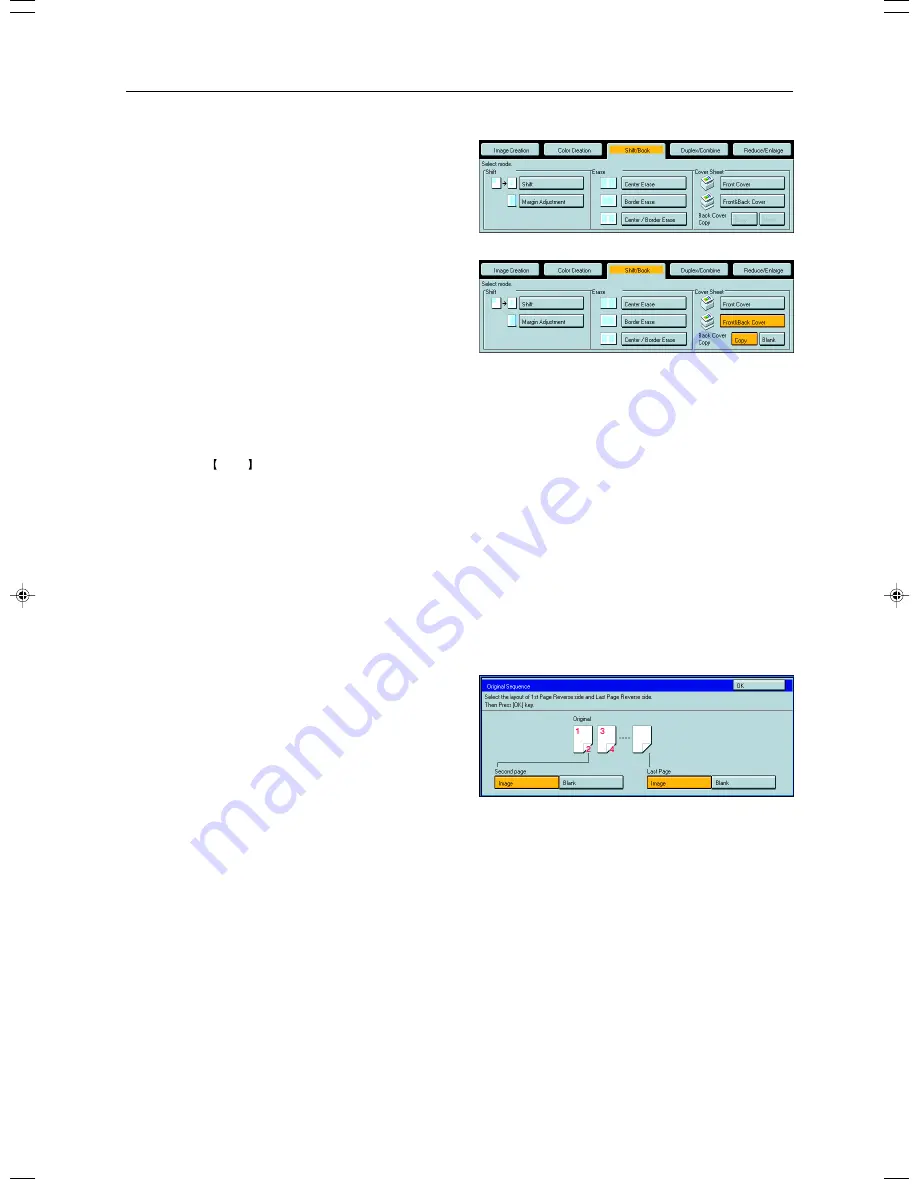
84
When you use Front & Back covers mode with 1 Sided
→
1 Sided mode
1
Press the [Shift/Book] key.
2
Press the [Front & Back Cover] key.
3
Select the [Copy] or [Blank] key to choose
whether to copy onto the back cover.
4
Set your originals in the document feeder.
5
Press the Start key.
When you use Front & Back Cover mode with 2 Sided
→
1 Sided or 2 Sided
→
2 Sided
mode
1
Enter 2 Sided
→
1 Sided or 2 Sided
→
2 Sided
mode.
☛
See page 70 or 74.
2
Follow the steps 1 to 3 on above.
3
Select [Image] or [Blank] key depending on the
reverse side of first original has an image or not.
4
Select [Image] or [Blank] key depending on the
reverse side of last original has an image or not.
5
Press the [OK] key.
6
Follow the steps 4 and 5.
Cover Sheet—Adding or Inserting Sheets
Содержание CS210
Страница 15: ...xiv Large Capacity Tray LCT Option 243 Projector Unit Option 243 Index Index 246 Table of Contents ...
Страница 16: ...Where it is what it is 1 Where it is What it is ...
Страница 22: ...7 What You can do with this Machine What You can do with this Machine ...
Страница 39: ...24 ...
Страница 42: ...27 Basics Basics ...
Страница 52: ...37 Copying Basic Operation Copying ...
Страница 123: ...108 ...
Страница 124: ...109 Copying Image Overlay Only for Edit Type Image Overlay Only for Edit Type ...






























