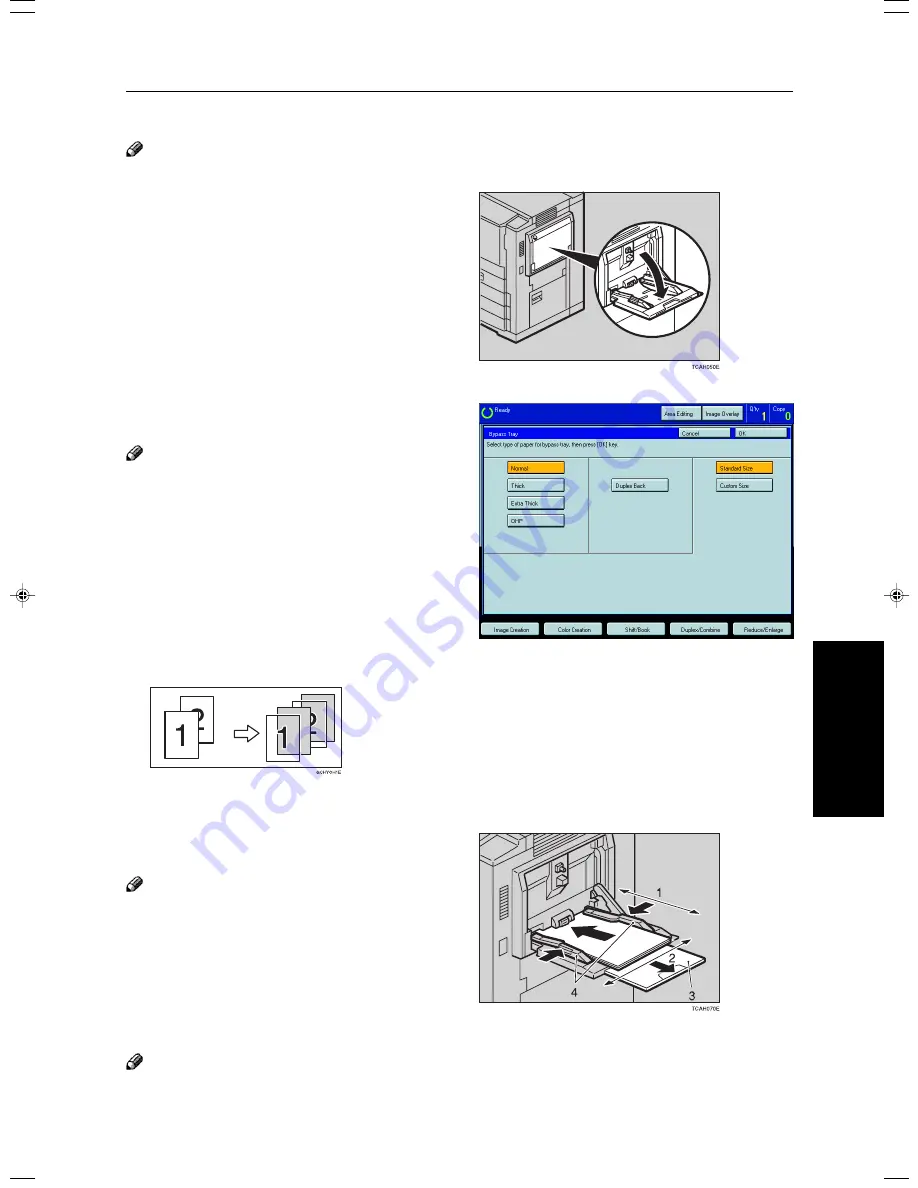
49
Copying
Basic Operation
Copying onto standard size paper with the bypass tray
Note
❐
When you copy onto the reverse side of paper that has been already copied onto,
☛
see page 52.
1
Open the bypass tray.
2
Press the [Normal Paper], [Thick], [Extra
Thick], or [OHP] key.
Note
❐
Make sure that the [Standard Size] key is selected.
❐
When you copy onto OHP transparencies, you can select whether a blank slip sheet is inserted between OHP
tranparencies.
3
Press the [OK] key.
4
Adjust the paper guides to the paper size.
Note
❐
Make sure that the paper guides matches to the pa-
per size. If the paper guides are not adjusted to the
paper size properly, paper might be skewed or a pa-
per misfeed might occur.
❐
With large copy paper (more than A4
l
, 8
1/2
"
×
11"
l
),
swing out the extender.
5
With the side you wish to copy onto face up, in-
sert the paper into the bypass tray until it stops.
Note
❐
The paper size is displayed.
1:Horizontal size
2:Vertical size
3:Extender
4:Paper guides
Содержание CS210
Страница 15: ...xiv Large Capacity Tray LCT Option 243 Projector Unit Option 243 Index Index 246 Table of Contents ...
Страница 16: ...Where it is what it is 1 Where it is What it is ...
Страница 22: ...7 What You can do with this Machine What You can do with this Machine ...
Страница 39: ...24 ...
Страница 42: ...27 Basics Basics ...
Страница 52: ...37 Copying Basic Operation Copying ...
Страница 123: ...108 ...
Страница 124: ...109 Copying Image Overlay Only for Edit Type Image Overlay Only for Edit Type ...






























