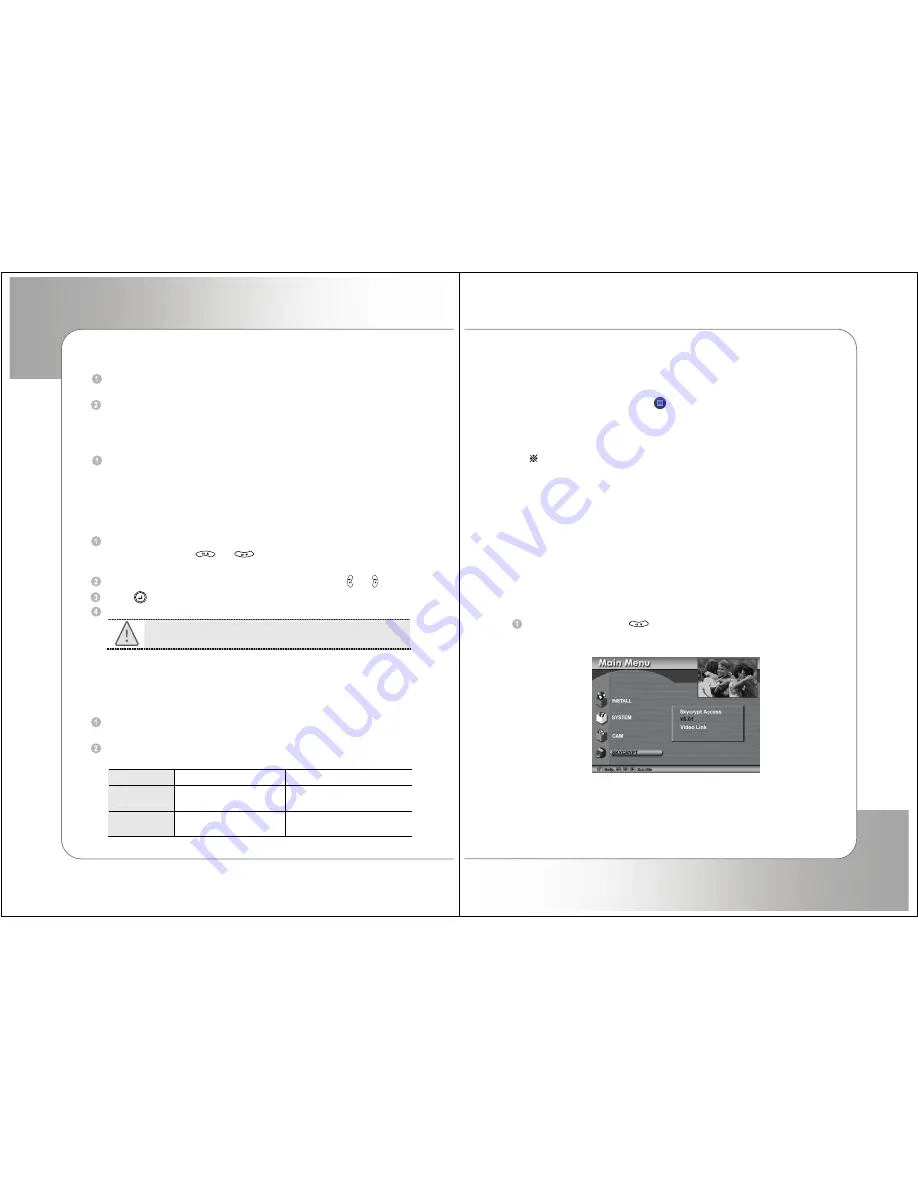
30
10-2. Schedule Information
Press
YELLOW
button, then you can see program schedule list of the
selected channel.
In the right section, you can also find more detail information of a certain
program.
10-3. Extended Information
Press
BLUE
button, If you want to see more extended information of the
selected program.
10-4. Program Reservation
Using this function, you can set up automatic power on-off (Timer) of a certain
program.
In the
Schedule
mode by pressing
Yellow
button, select a program you
want to reserve with
or
. and Press
RED
button. Then,
Reservation
window will pop up.
Select between
No
,
Once, Daily
or
Weekly
in
Status
with or .
Press
to save the new
Timer
setting.
Press
EXIT
button to finish
GUIDE
menu.
If reserved, TV Channel will be automatically turn to the
reserved Channel(program) when the set time comes.
11. Other Functions
1) TV / SAT switching
This function is used for receiving a signal through the RF modulator.
Press
TV/SAT
. The signal reception path will change to RF modulator and
TV/SAT
LED on front panel will be lighted.
The signal output through the RF modulator will be as follows :
TV/SAT LED
Power ON
Power OFF
ON
TV/ANT IN signal will be
out
OFF
Decoded signal will be
out through RF.
TV ANT IN signal will be
out.
31
2) TV / RADIO switching
Press
TV/RADIO
.
3) Teletext :
Press
Blue
button
and wait.
It is available only when the satellite signal carries teletext service data.
4)
Sleep Timer :
automatically power-off when the time you set
Note : 1. You can set SLEEP Timer in 30 minute steps up to 150
minutes in Full-Screen Mode with SLEEP butoon.
5) Channel / Information
:
Press
INFO button
Brief information is displayed, such as current channel type, name, local
start/end time, guide information, current time, fav/normal mode, Audio
mode and Audio ID.
12. SKYCRYPT Access System
12-1. Checking the status of Smart Card
Select
SKYCRYPT
with
in the
Main Menu
. Then you can see
version of
SKYCRYPT Access System
.
Screen

















