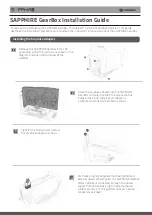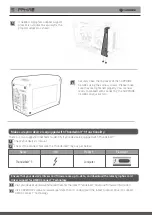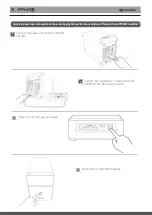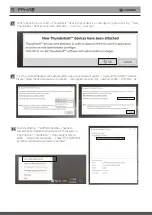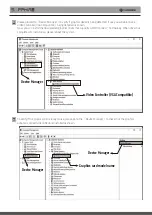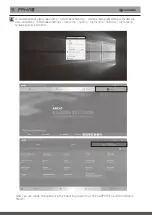Connect the power cord to the SAPPHIRE
GearBox.
Power on and start up your device.
Power on the SAPPHIRE GearBox.
Connect the Thunderbolt™ 3 cable to both the
SAPPHIRE GearBox and your device.
3
1
2
4
Ready to power up and experience the extreme graphics performance delivered through the SAPPHIRE GearBox?
Содержание GearBox
Страница 1: ...GearBox Installation Guide...