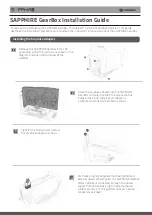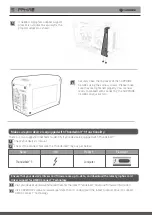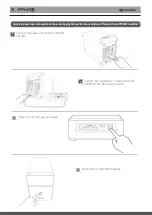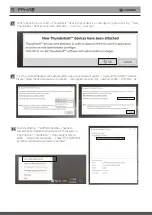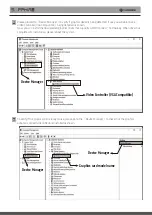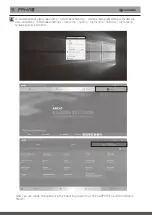SAPPHIRE GearBox Installation Guide
Thank you for purchasing the SAPPHIRE GearBox Thunderbolt™ 3 External Graphics Solution. This guide
describes the installation procedure and includes other important information about the SAPPHIRE GearBox.
Remove the SAPPHIRE GearBox from the
packaging. Undo the 4 screws as shown in the
diagram and open the top cover of the
GearBox.
Make sure your device is equipped with Thunderbolt™ 3 functionality.
1
Tighten the two screws to secure
the graphics adapter as shown.
3
For those graphics adapters that need additional
external power consumption, the SAPPHIRE GearBox
offers additional connectors through the power
supply. Please carefully plug the external power
cables securely into the graphics adapter’s power
connectors as shown
4
Place the graphics adapter into the SAPPHIRE
GearBox and plug into the PCI-Express x16 bus.
Please make sure the graphics adapter is
carefully and correctly installed as shown.
2
Installing the Graphics Adapter.
Содержание GearBox
Страница 1: ...GearBox Installation Guide...