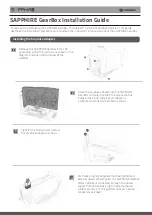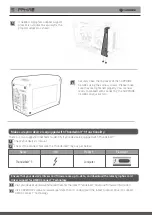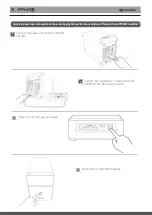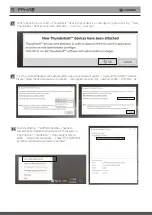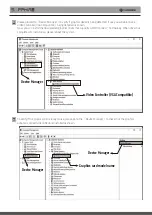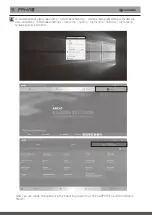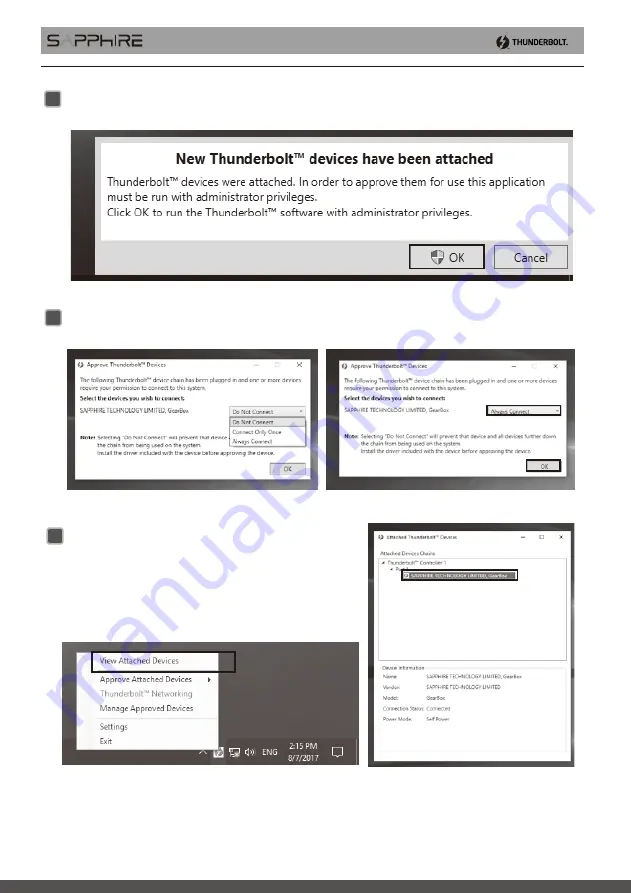
6
7
Once the attached devices have been accepted, a pop-up window will appear;
「
Approve Thunderbolt™ Devices
」
.
Please
「
Select the devices you wish to connect
」
and suggest to assign it as
「
Always Connect
」
then click
「
ok
」
To verify whether
「
SAPPHIRE GearBox
」
has been
successfully connected to your device. Go to the system
tray, find the
「
Thunderbolt™
」
icon and right click to
select
「
View Attached Devices
」
. Check if the SAPPHIRE
Gearbox is attached to your system as shown.
5
When connecting a connect a Thunderbolt™ device to your device, a message will pop up stating
「
New
Thunderbolt™ devices have been attached
」
, click
「
ok
」
to accept.
Содержание GearBox
Страница 1: ...GearBox Installation Guide...