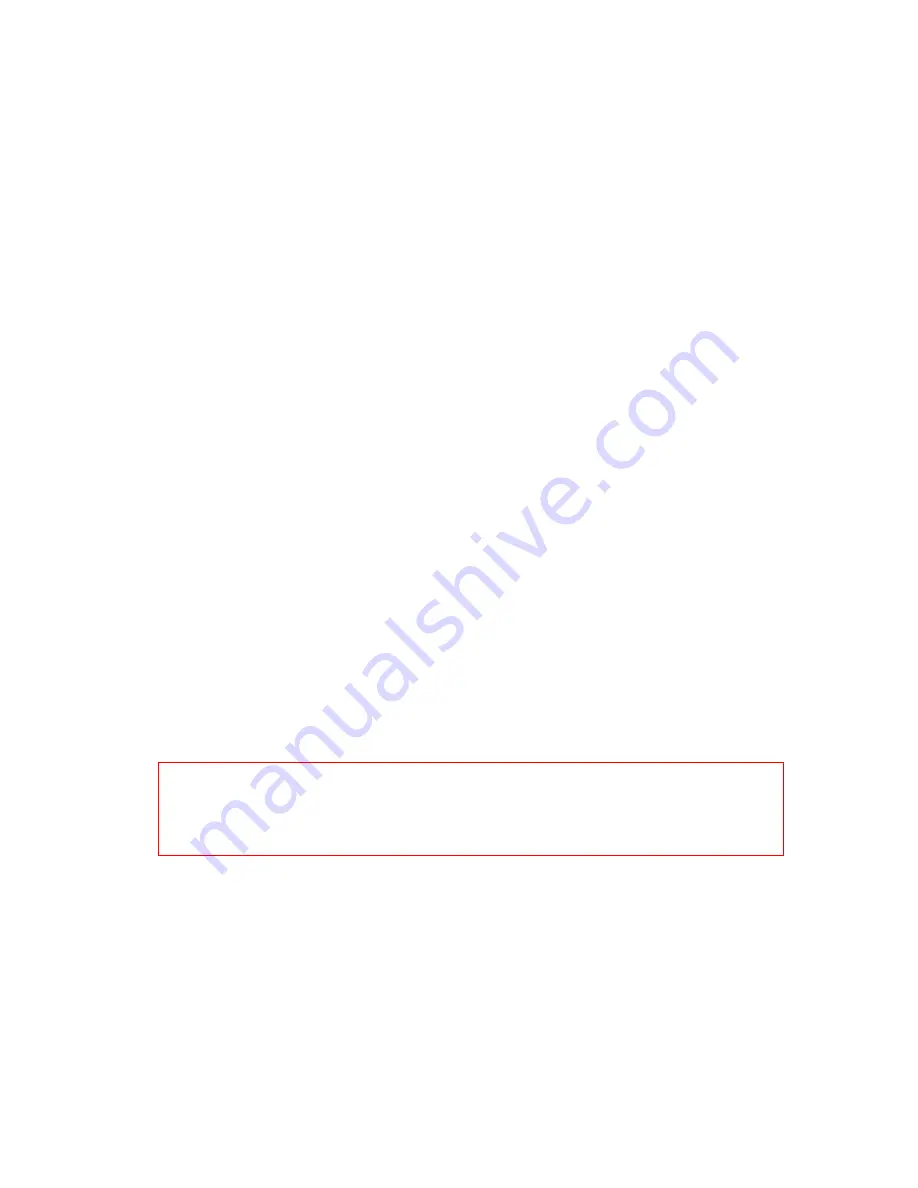
66
9.
RTS Threahold
This value should remain at its default setting of 2346. If you encounter inconsistent
data flow, only minor modifications to the value range between 256 and 2346 are
recommended.
10. Authentication Mode
Four authentication methods are supported: Open and Shared. Select
Open
, your
wireless network would be intruded by anonymous. Not only your network bandwidth
would be shared; but also transmitting data might be intercepted. Select
Shared
function and it can be taken effect.
11. Encrypt - WEP
There are two types of encrypt type can be selected, including WEP and WPA.
WEP Encryption
Enabling WEP can protect your data from eavesdroppers. If you do not need
this feature, select “None” to skip the following setting. The GR-1100 supports
both 64-bit and 128-bit encryption using the Wired Equivalent Privacy (WEP)
algorithm. Select the type of encryption you want to use (64 or 128 bit) and
configure one to four WEP Keys. The “128-bit” method is more secure than the
“64-bit”.
Key Type
For 64bits WEP key, either 5 ASCII characters or 10 hexadecimal digitals can
be inputed. For 128bits WEP key, either 13 ASCII characters or 26 hexadecimal
digits can be inputed.
Note:
128 bits WEP is most secure, but has more encryption/decryption overhead. Note
that all wireless devices must support the same WEP encryption bit size and
have the same key. Four keys can be inputed here, but only one key can be
selected at a time. The keys can be inputed in ASCII or Hexadecimal. Select the
item from drop-down list you wish to use.
Pass phrase
Automatically generate four WEP keys. A WEP key is either 10 or 26
hexadecimal digits (0~9, a~f, and A~F) based on whether you select 64 bit or
128 bit in the WEP drop-down menu. Type a combination of up to 64 letters,
numbers, or symbols in the blank, the GR-1100 uses an algorithm to generate
four WEP keys for encryption. If you want to type in the keys manually, leave
this filed blank.
Содержание Gr-1100
Страница 1: ...1 ...
Страница 16: ...16 1 3 1 Product Appearance Introduction ...
Страница 19: ...19 Step2 Click on Properties button Step3 Double click on Internet Protocol TCP IP ...
Страница 24: ...24 If it can t work it will show Request timed out ...
Страница 35: ...35 ISP and then click on Next button to connect to 3 2 2 LAN Setup ...
Страница 78: ...78 5 Apply Cancel Click on Apply button to continue Click on Cancel button to clean the setting on this page ...
Страница 104: ...104 Step 3 Click Next Step 4 Click the Local printer attached to this computer and then click Next ...
Страница 105: ...105 Step 5 Click the Create a new port and select the Standard TCP IP Port and then click Next Step 6 Click Next ...
Страница 125: ...125 ...
Страница 127: ...127 3 8 Logout To logout the router via click on Logout button in Menu and system will return to Login homepage ...
Страница 134: ...134 3 10 Site Map The GR 1100 provides site map clicking for each icon and do the setting easily from the home page ...
Страница 169: ...169 Step 6 Input Username and Password of your own You will see like as below monitor screen ...
Страница 175: ...175 Step 3 Click Next Step 4 Click the Local printer attached to this computer and then click Next ...
Страница 176: ...176 Step 5 Click the Create a new port and select the Standard TCP IP Port and then click Next Step 6 Click Next ...
Страница 202: ...202 Site Map The GR 1100 provides site map clicking for each icon and do the setting easily from the home page ...
Страница 238: ...238 Step 3 Click Next Step 4 Click the Local printer attached to this computer and then click Next ...
Страница 239: ...239 Step 5 Click the Create a new port and select the Standard TCP IP Port and then click Next Step 6 Click Next ...
Страница 265: ...265 5 9 Site Map The GR 1100 provides site map clicking for each icon and do the setting easily from the home page ...
Страница 267: ...267 ...
Страница 269: ...269 Step5 1 Click on the mail 2 Click on the address https www dyndns org account confirm xxx Step6 Click on login 2 ...
Страница 270: ...270 Step7 Click on the My Services under Account Step8 And then click on Add Host Services ...






























