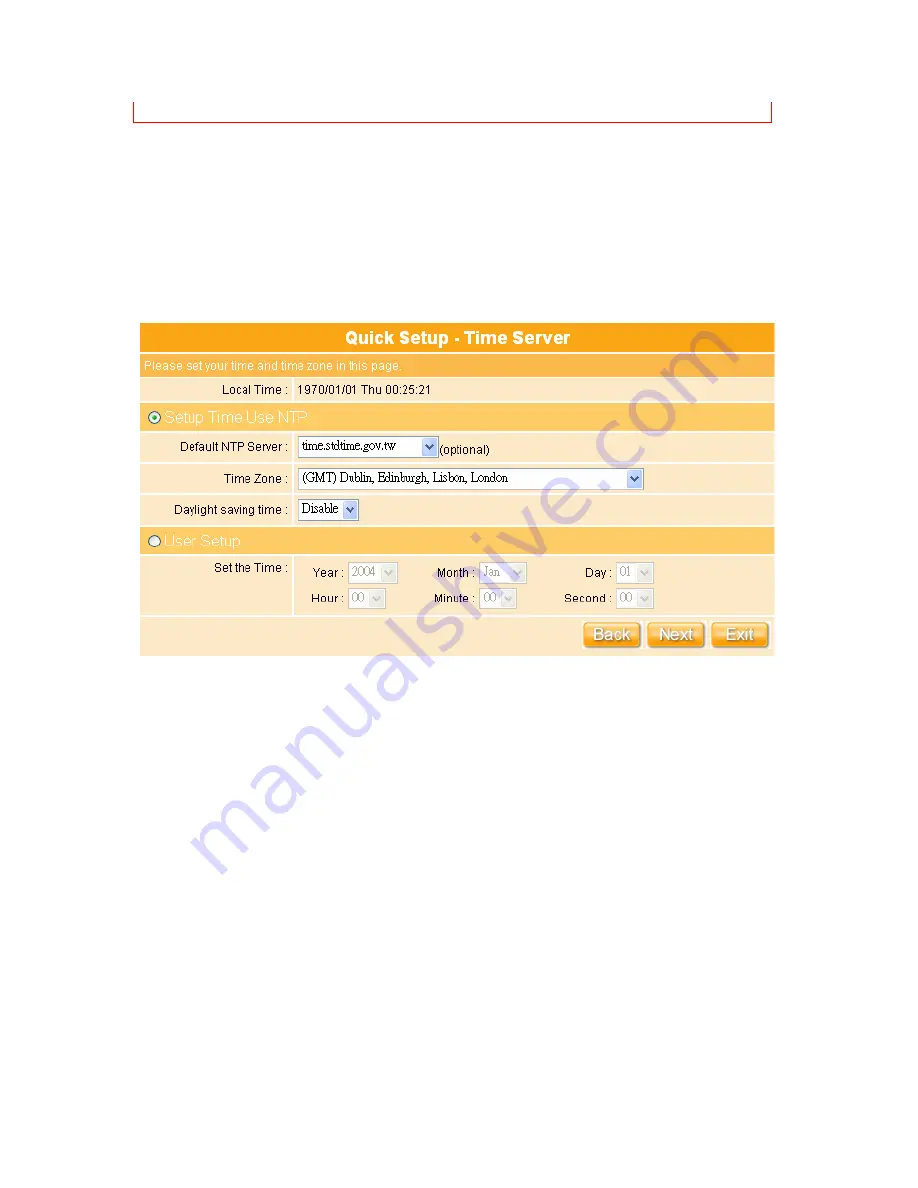
39
DHCP setup in LAN Setup, please refer to “
3.3.2 LAN
”.
3.2.4
Time Server Setup
The section provides to change the Time. The Router keeps a record of the current date
and time, which is used to calculate and report various performance data, but changing the
router’s date and time does not affect the date and time on your PCs.
Select your time zone from the “
Time Zone
” drop-down list, or you may set the time by
manual; there is no real time clock inside the router, the system date and time are
maintained by external network time server.
Содержание Gr-1100
Страница 1: ...1 ...
Страница 16: ...16 1 3 1 Product Appearance Introduction ...
Страница 19: ...19 Step2 Click on Properties button Step3 Double click on Internet Protocol TCP IP ...
Страница 24: ...24 If it can t work it will show Request timed out ...
Страница 35: ...35 ISP and then click on Next button to connect to 3 2 2 LAN Setup ...
Страница 78: ...78 5 Apply Cancel Click on Apply button to continue Click on Cancel button to clean the setting on this page ...
Страница 104: ...104 Step 3 Click Next Step 4 Click the Local printer attached to this computer and then click Next ...
Страница 105: ...105 Step 5 Click the Create a new port and select the Standard TCP IP Port and then click Next Step 6 Click Next ...
Страница 125: ...125 ...
Страница 127: ...127 3 8 Logout To logout the router via click on Logout button in Menu and system will return to Login homepage ...
Страница 134: ...134 3 10 Site Map The GR 1100 provides site map clicking for each icon and do the setting easily from the home page ...
Страница 169: ...169 Step 6 Input Username and Password of your own You will see like as below monitor screen ...
Страница 175: ...175 Step 3 Click Next Step 4 Click the Local printer attached to this computer and then click Next ...
Страница 176: ...176 Step 5 Click the Create a new port and select the Standard TCP IP Port and then click Next Step 6 Click Next ...
Страница 202: ...202 Site Map The GR 1100 provides site map clicking for each icon and do the setting easily from the home page ...
Страница 238: ...238 Step 3 Click Next Step 4 Click the Local printer attached to this computer and then click Next ...
Страница 239: ...239 Step 5 Click the Create a new port and select the Standard TCP IP Port and then click Next Step 6 Click Next ...
Страница 265: ...265 5 9 Site Map The GR 1100 provides site map clicking for each icon and do the setting easily from the home page ...
Страница 267: ...267 ...
Страница 269: ...269 Step5 1 Click on the mail 2 Click on the address https www dyndns org account confirm xxx Step6 Click on login 2 ...
Страница 270: ...270 Step7 Click on the My Services under Account Step8 And then click on Add Host Services ...






























