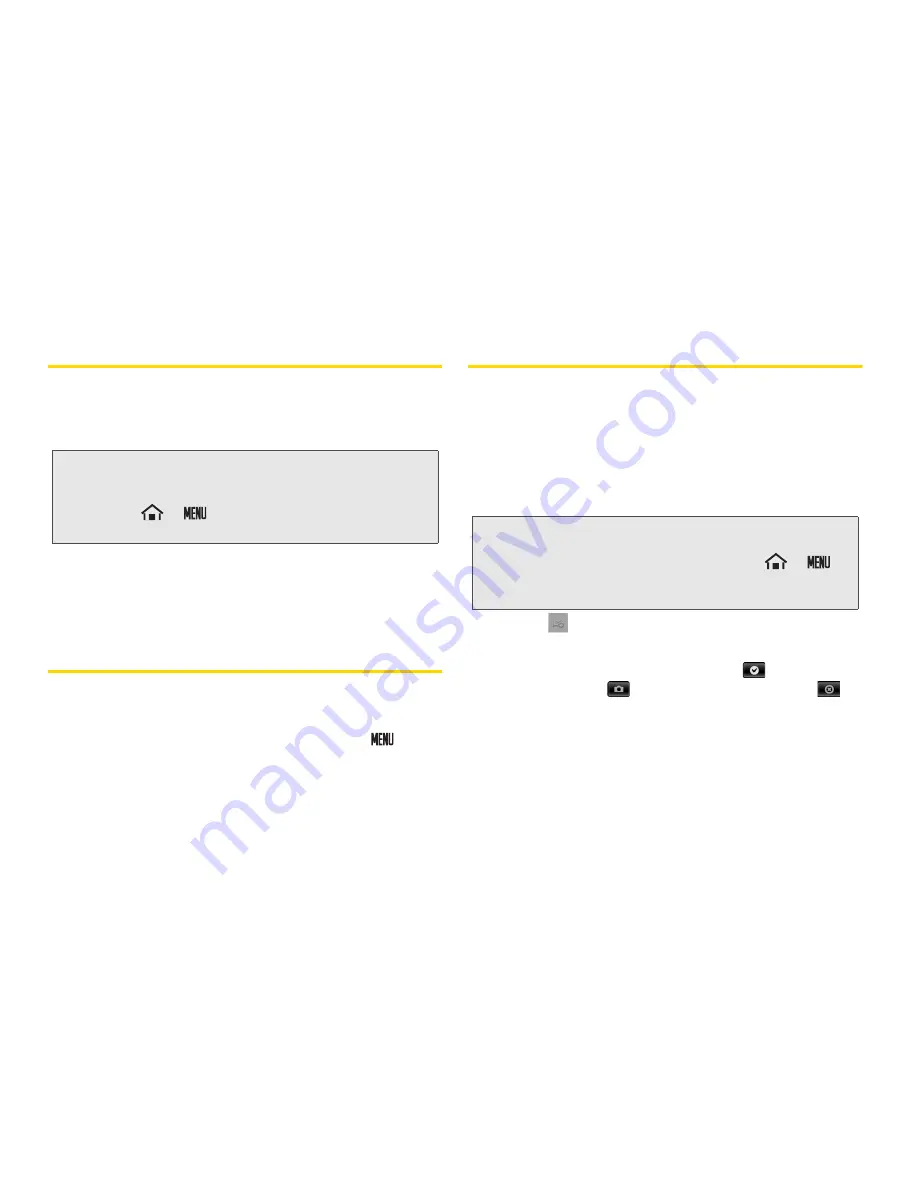
60
2D. Contacts
Editing a Contacts Entry
1.
From the Contacts list, touch and hold the entry
you want to edit, and touch
Edit contact
.
2.
Touch
Edit Google Contact
or
Edit in Exchange Email
.
3.
Touch the field you wish to edit, and then add or
edit the information.
4.
Touch
Done
to save your change.
Assigning a Ringer Type for an Entry
Assign a ringer type to a Contacts entry so that you can
identify the caller by the ringer type.
1.
From the Contacts list, touch an entry
>
>
Options
.
2.
Touch
Ringtone
, select an option and touch
OK
.
Assigning a Picture to an Entry
Assign a picture to display each time a certain contact
calls you.
1.
From the Contacts list, touch and hold the entry
you want to assign a picture to, and touch
Edit contact
.
2.
Touch
Edit Google Contact
.
3.
Touch
> Take photo
or
Select photo from Gallery
:
䡲
Take photo
to take a new picture to assign the
image. Take a picture and touch
to select the
image. Touch
to take another picture or
to
cancel the process.
䡲
Select photo from Gallery
to assign an image
saved in Gallery. Touch an image to enlarge it to
the screen size.
4.
Crop the image as required and touch
Save
to
assign the image.
Note:
Touch
Use by default for this action
and make a
selection if you want to set the choice as default.
Touch
Clear defaults
in
Contacts
or
Exchange Email
from
>
> Settings > Applications >
Manage applications
to clear the default.
Note:
Touch
Use by default for this action
and make a
selection if you want to set the choice as default.
Touch
Clear defaults
in
Contacts
from
>
>
Settings > Applications > Manage applications
to
clear the default.
Содержание Zio
Страница 6: ......
Страница 14: ......
Страница 15: ...Section 1 Getting Started ...
Страница 22: ......
Страница 23: ...Section 2 Your Device ...
Страница 98: ......
Страница 99: ...Section 3 Sprint Service ...
Страница 143: ...Section 4 Safety and Warranty Information ...






























