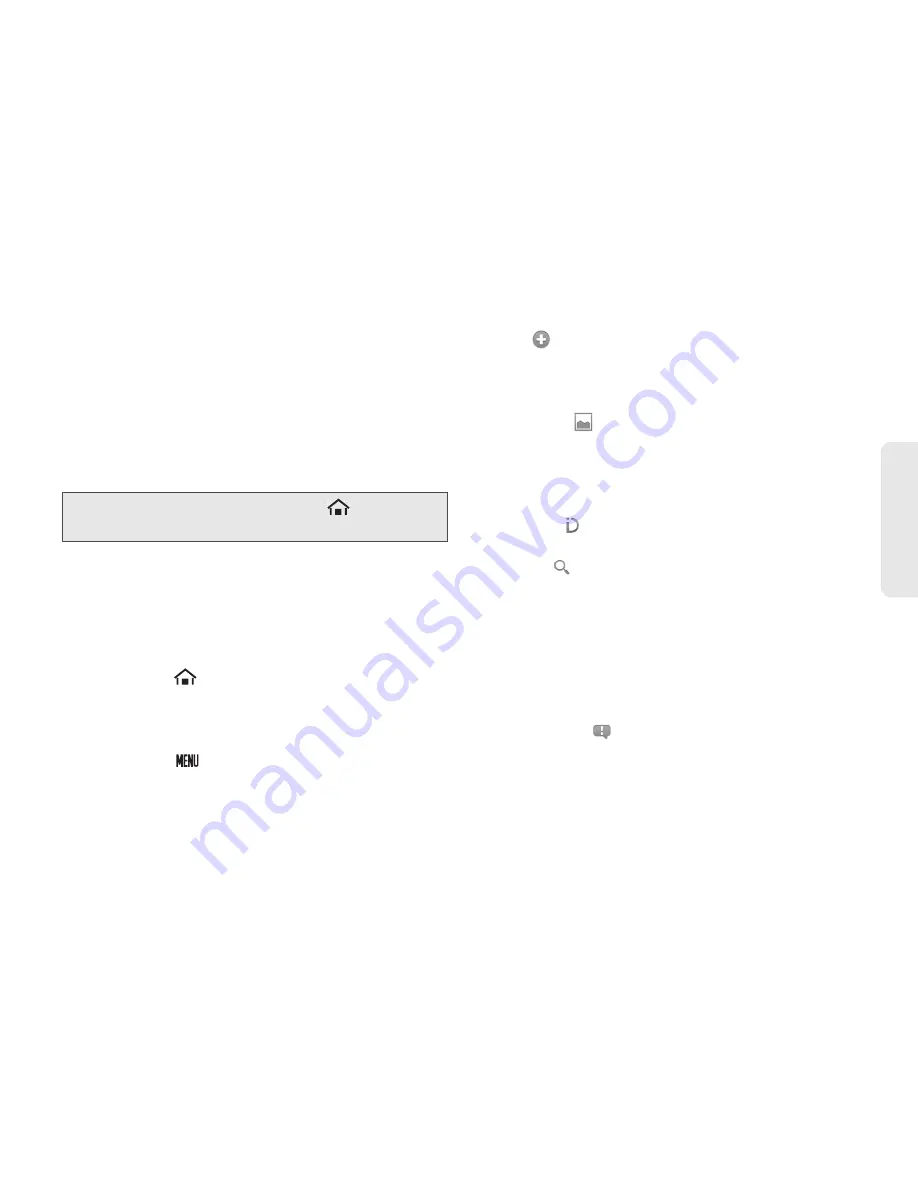
2A. Device Basics
21
Dev
ice
Basics
These function the same as shortcuts on your
computer.
4.
ID Pack
: Allows users to switch the ID Pack or get a
new pack.
5.
Applications Launcher
: Touch to display a list of
applications installed on the device.
6.
Phone
: Launches the phone dialer.
Device Keys
Your device has four main keys that can be used on
any screen for added convenience and usability:
Home Key
The Home key (
) takes you back to your Home
screen.
Menu Key
The MENU key (
) opens a contextual menu for the
current screen or application. When on the Home
screen, the following menu options are available:
䢇
Add
(
) lets you add one of the following functions
to a selected screen: Shortcuts, Widgets, Folders, or
Wallpapers. See “Customizing Your Home Screen”
on page 23.
䢇
Wallpaper
(
) lets you change the current screen’s
wallpaper image. Suitable images can be obtained
from either your Pictures folder or from your device’s
ID wallpapers or Wallpaper gallery. See “Changing
the Wallpaper” on page 24.
䢇
Sprint ID
(
) lets you switch ID Packs or download
new ones. See “Sprint ID” on page 3.
䢇
Search
(
) displays the Google search box that can
be used to search for a key term both on the device
or online. See “Search Key” on page 22.
䡲
For example, entering the word “Pa” will display
any matching entries from your device’s Contacts
list, current device applications, online Android or
Google apps, or from any online Web page via
Google search.
䢇
Notifications
(
) opens the Notifications panel. It
does the same thing as dragging the status bar
down on the Home screen. See “Using the
Notifications Panel” on page 26.
Note:
From any application screen, touch
to go back to
the Home screen.
Содержание Zio
Страница 6: ......
Страница 14: ......
Страница 15: ...Section 1 Getting Started ...
Страница 22: ......
Страница 23: ...Section 2 Your Device ...
Страница 98: ......
Страница 99: ...Section 3 Sprint Service ...
Страница 143: ...Section 4 Safety and Warranty Information ...
















































