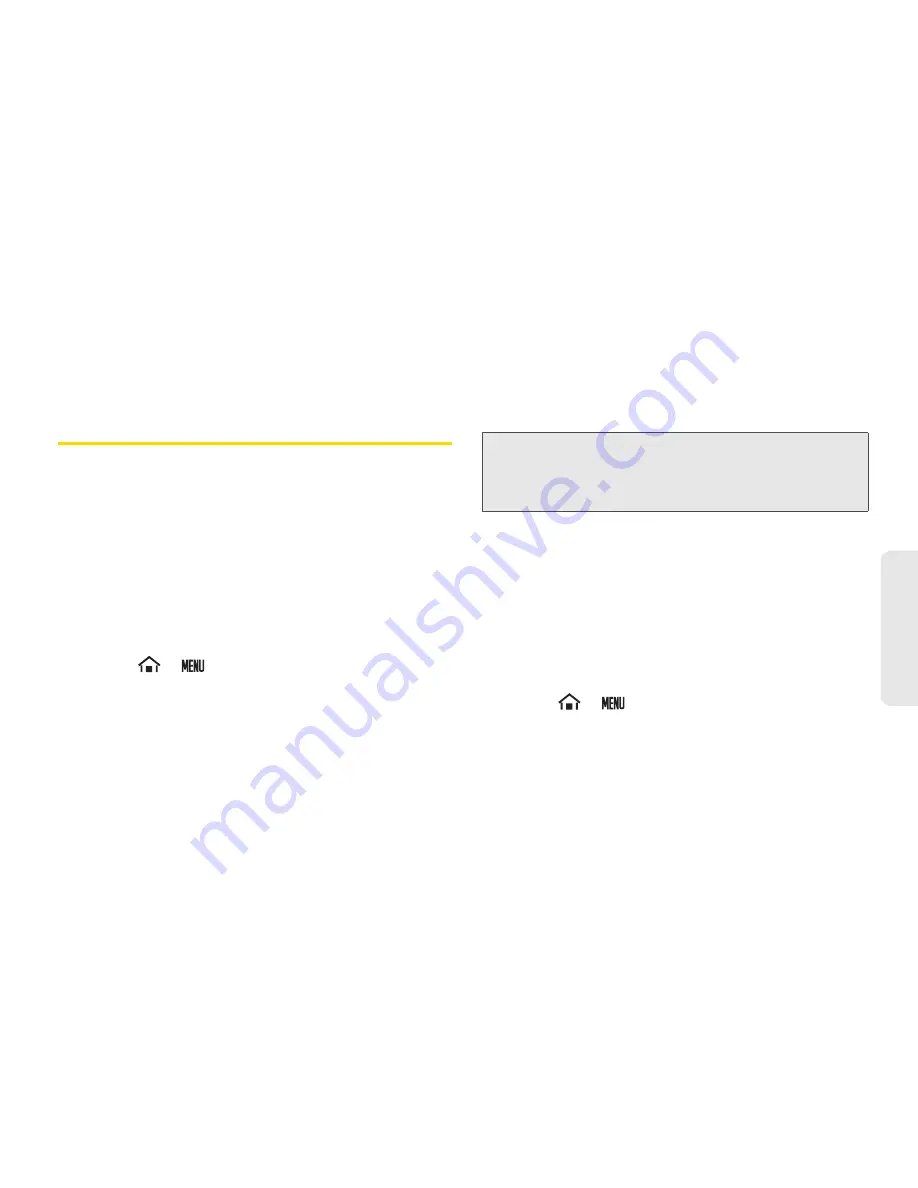
2B. Settings
49
Settings
For more information about hearing aid device
compatibility, see “Using Your Device With a Hearing
Aid Device” on page 132.
Security Settings
Your Device’s Screen Unlock Feature
You can increase your device’s security by creating a
screen unlock pattern, PIN, or password (disabled by
default). When enabled, you must draw the correct
unlock pattern on the screen, or enter a correct
password or PIN to unlock and regain access to the
device.
Creating an Unlock Pattern
1.
Touch
>
>
Settings
>
Location & security
>
Set up screen lock
>
Pattern
.
2.
Read the information on the screen, and then
touch
Next
.
3.
Review the onscreen tutorial on pattern creation,
and then touch
Next
.
4.
Draw your pattern by touching your first onscreen
point, and then, without removing your finger from
the screen, drag your finger over adjacent points
until all the points are connected by a gray line and
each is highlighted with a green circle.
5.
When you have connected at least four dots in a
vertical, horizontal, or diagonal direction, lift your
finger from the screen.
6.
Touch
Continue
to record the pattern.
7.
Confirm the new pattern by redrawing it and then
touch
Confirm
.
Creating an Unlock PIN
1.
Touch
>
>
Settings
>
Location & security
>
Set up screen lock
>
PIN
.
2.
Enter at least four numbers (0-9) and touch
Continue
.
3.
Enter the same numbers again to confirm your PIN
and touch
OK
.
Important:
You must slide your finger on the screen to create
the pattern and not touch individual dots. If you
make a mistake or a point is not properly
selected, a red circle will appear.
Содержание Zio
Страница 6: ......
Страница 14: ......
Страница 15: ...Section 1 Getting Started ...
Страница 22: ......
Страница 23: ...Section 2 Your Device ...
Страница 98: ......
Страница 99: ...Section 3 Sprint Service ...
Страница 143: ...Section 4 Safety and Warranty Information ...






























