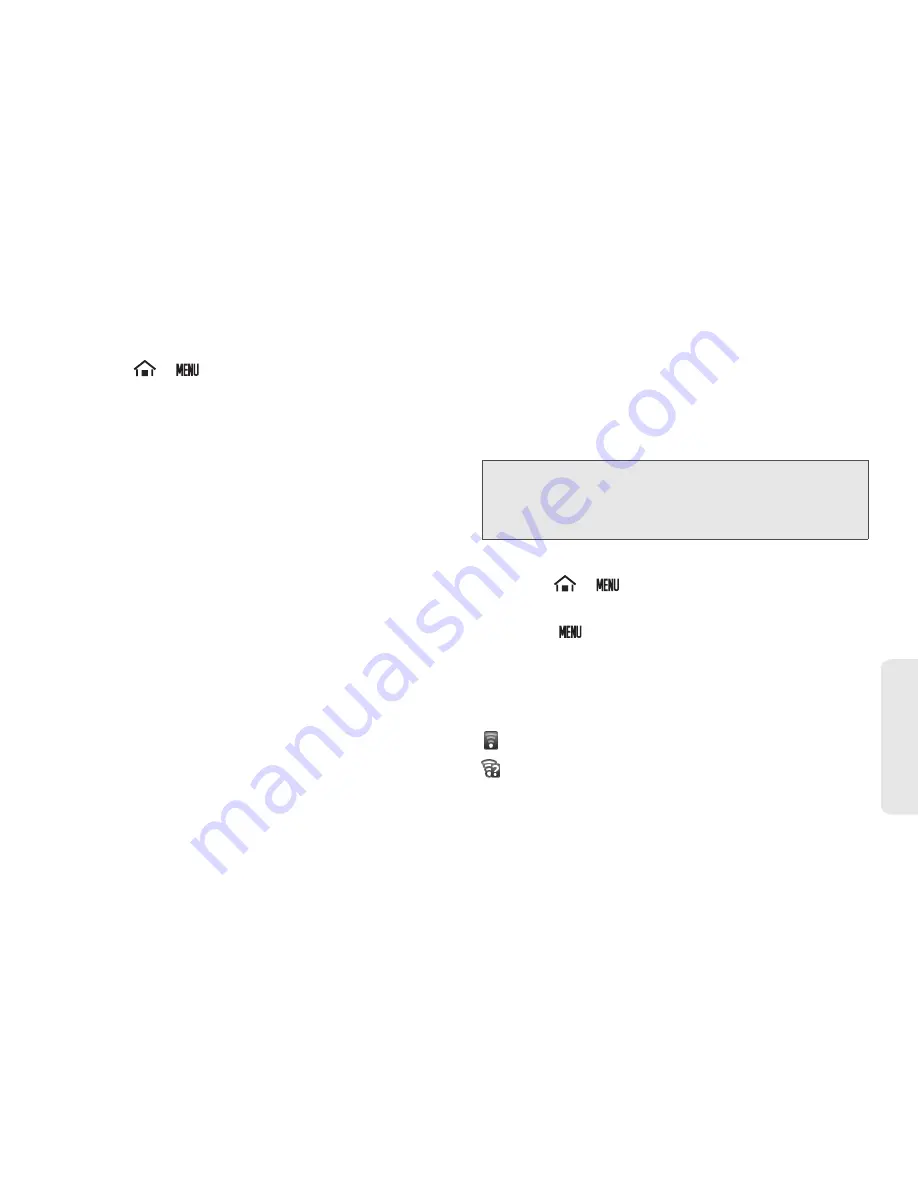
3B. Web and Data Services
103
Web
a
n
d
Da
ta
To connect to a Wi-Fi network:
1.
Touch
>
>
Settings
>
Wireless & networks
>
Wi-Fi settings
.
䡲
The network names and security settings (open
network or secured with WEP/WAP, etc.) of
detected Wi-Fi networks are displayed in the Wi-Fi
networks section.
2.
Touch a Wi-Fi network to connect to.
䡲
If you select an open network, your device will
automatically be connected.
䡲
If you select a network that is secured with WPA,
WEP, etc., enter the security key (password), and
then touch
Connect
.
To manually add your new network connection:
1.
Touch
Add Wi-Fi network
.
2.
Enter the
Network SSID
. This is the name of your
Wireless Access Point.
3.
Touch the
Security
field and select a security
option. This must match the current security setting
on your target.
4.
If secured, you will also need to enter the network
password. The show password option reveals the
password as you type it instead of showing only
dots (
).
5.
Touch
Save
to store the new information and
connect to your target.
To manually scan for a Wi-Fi network:
1.
Touch
>
>
Settings
>
Wireless & networks
>
Wi-Fi settings
.
2.
Touch
>
Scan
.
Wi-Fi Status Indicators
The following icons show your Wi-Fi connection status
at a glance:
– Wi-Fi is connected and active.
– An open Wi-Fi network is available.
Note:
The next time your device connects to a previously
accessed or secured wireless network, you are not
prompted to enter the network key again, unless you
reset your device back to its factory default settings.
....
Содержание Zio
Страница 6: ......
Страница 14: ......
Страница 15: ...Section 1 Getting Started ...
Страница 22: ......
Страница 23: ...Section 2 Your Device ...
Страница 98: ......
Страница 99: ...Section 3 Sprint Service ...
Страница 143: ...Section 4 Safety and Warranty Information ...






























