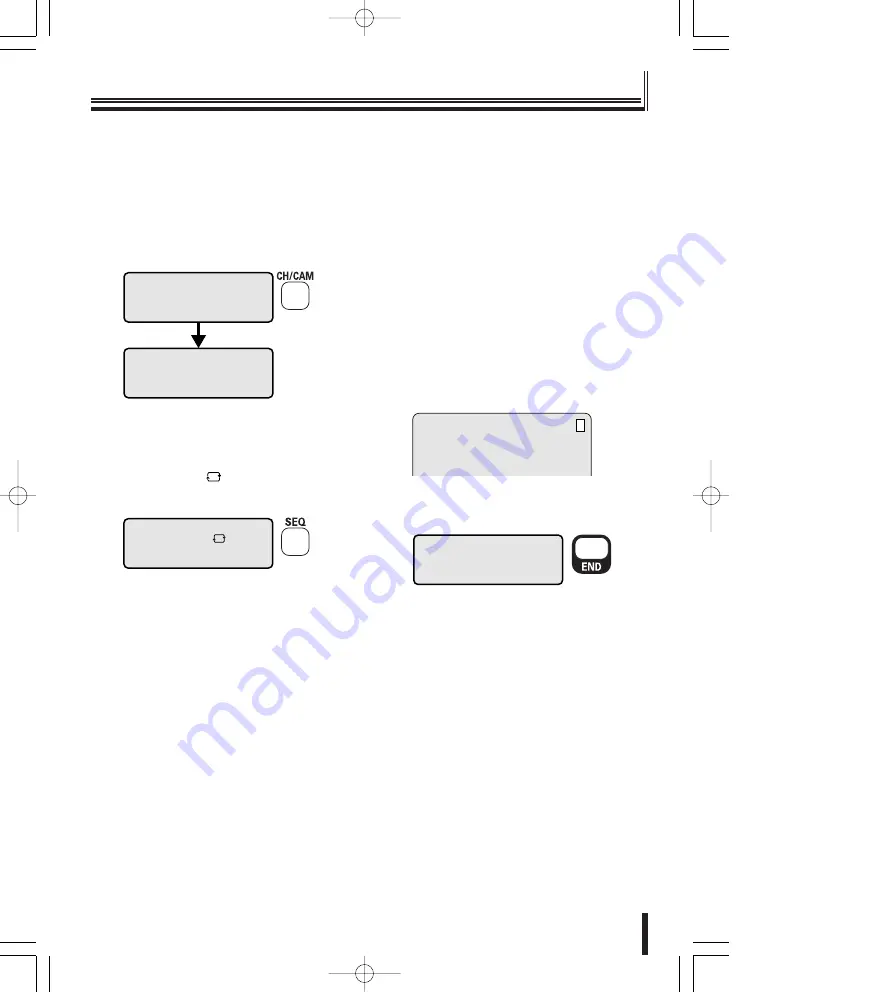
36
Operation
Operating the hard disk digital recorder
■
DVR channel switching
①
Press the CH/CAM button on the initial
display.
②
Select the channel (i.e.: 4) using the
numeric buttons and press the ENTER
button.
The monitor switches to the specified channel.
■
Automatic switching of the image in
the monitor
When the SEQ button is pressed while configuring
the channel settings, “
” appears as the channel
display and the monitor image switches
automatically.
• Canceling automatic switching
Press the CH/CAM button again, press the
numeric button of the image to view, and press
the ENTER button.
DVR 1
CH
CAM No. ---
DVR 1
CH -
CAM No.
DVR 1
CH 4
CAM No.
■
DVR menu settings
①
Press the MENU button while pressing
the SET button.
The DVR main menu displays in the monitor.
②
Select the menu using the J stick
(up/down) while pressing the SET
button and set to J stick (right).
The sub screen displays.
Set to J stick (left) when returning to the
previous screen.
③
Press the ESC button while pressing
the SET button to end.
• If there is a “K” at the right top hand corner of
the monitor while the DVR is operating,
numbers, i.e. setting time, can be entered.
①
Press the END button.
Numbers can be entered using the numeric
buttons.
②
Enter the time using the numeric
buttons and the J stick and enter the
settings using the J stick (right).
10KEY MODE [1]
PRESS 1-0 OR ESC.
K
03̲L8CSD̲WA̲Ope̲GB 07.4.12 1:54 PM ページ 36






























