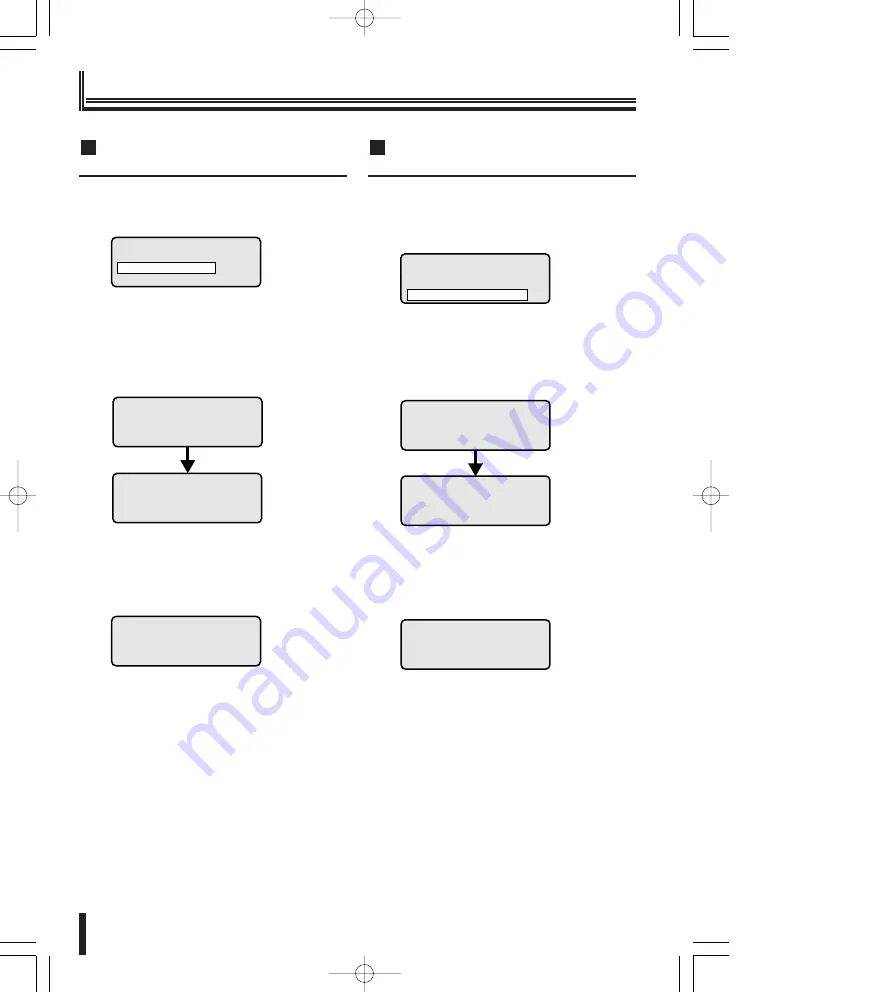
Menu Settings (Continued)
29
Preparations
Password registration on the menu
screen
①
Select “Setup Pwd” using the J stick
(up/down) and press the ENTER button.
SETUP PASSWORD displays.
②
Enter the password using the numeric
buttons (i.e.: 123456) and press the
ENTER button.
“PASSWORD CHANGED”
blinks for about 3
seconds, the entered password is recorded, and
returns to PASSWORD CHANGE.
• Press the ESC button to cancel the password
change.
The password changes to
“xx…”
and returns to
PASSWORD CHANGE after blinking
“CHANGE
ABORTED”
.
③
Press the ESC button.
SETUP PASSWORD
[XXXXXX]
CHANGE ABORTED
SETUP PASSWORD
[123456]
Press 1-0, ENTER
or ESC to abort
SETUP PASSWORD
[123456]
PASSWORD CHANGED
PASSWORD CHANGE
Power On Pwd
ºSetup Pwd
Key Lock On Pwd
B
Password registration to key lock the
operating buttons
①
Select “Key Lock On Pwd” using the
J stick (up/down) and press the ENTER
button.
KEY LOCK ON PASSWORD displays.
②
Enter the password using the numeric
buttons (i.e.: 123456) and press the
ENTER button.
“PASSWORD CHANGED”
blinks for about 3
seconds and the entered password is recorded.
• Press the ESC button to cancel the password
change.
The password changes to
“xx…”
and returns to
PASSWORD CHANGE after blinking
“CHANGE
ABORTED”
.
③
Press the ESC button.
The password is key locked.
KEY LOCK ON PASSWORD
[XXXXXX]
CHANGE ABORTED
KEY LOCK ON PASSWORD
[123456]
Press 1-0, ENTER
or ESC to abort
KEY LOCK ON PASSWORD
[123456]
PASSWORD CHANGED
PASSWORD CHANGE
Power On Pwd
Setup Pwd
ºKey Lock On Pwd
C
02̲L8CSD̲WA̲Prep̲GB 07.4.12 1:53 PM ページ 29






























