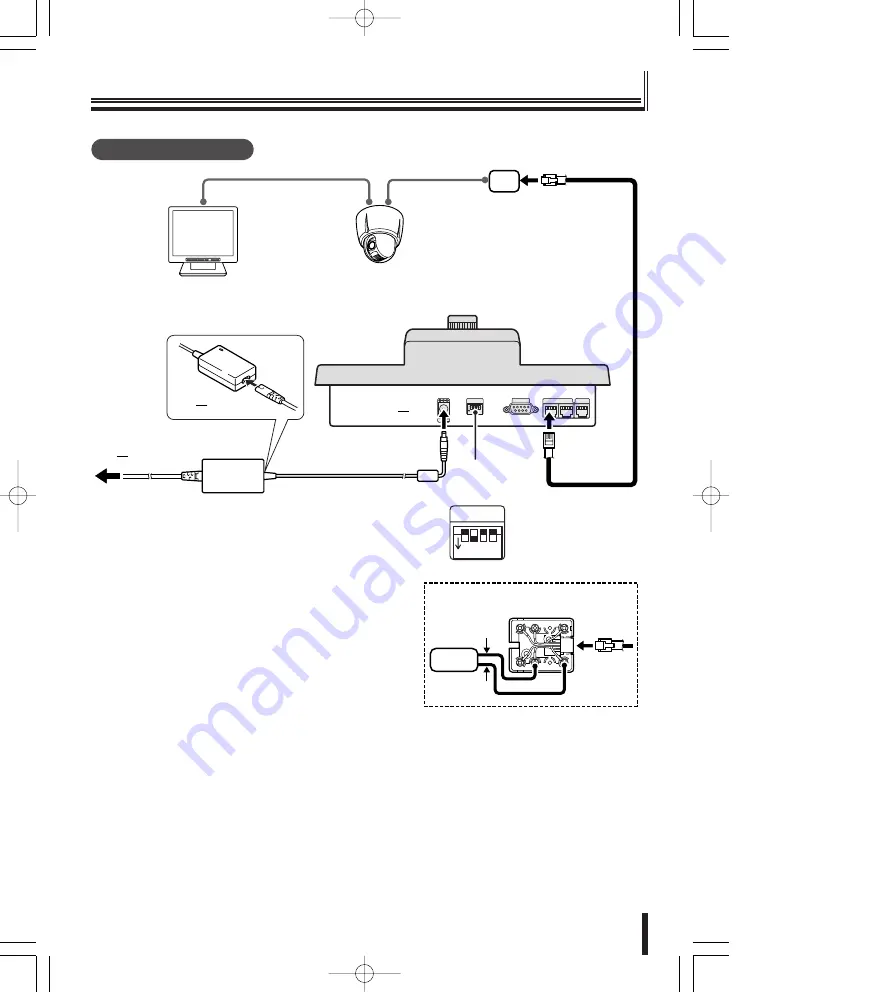
Communication settings
18
Preparations
ON
1 2 3 4
AC adapter
(accessory)
Terminal settings
SW1: OFF (fixed)
SW2: ON (Camera A)
SW3: OFF (Camera B)
SW4: OFF (Video)
SW
ON
1 2 3 4
③
e
①
e
②
e
w
q
Monitor
(sold separately)
Communication conversion
connector (accessory) (Figure 1)
Dome camera
(sold separately)
WH
B
L
S
L
O
R
B
R
B
K
Y
L
R
D
G
R
White
Yellow
Camera
B
A
Connecting the communication
conversion connectors (Figure 1)
Connection method
02̲L8CSD̲WA̲Prep̲GB 07.4.12 1:53 PM ページ 18






























