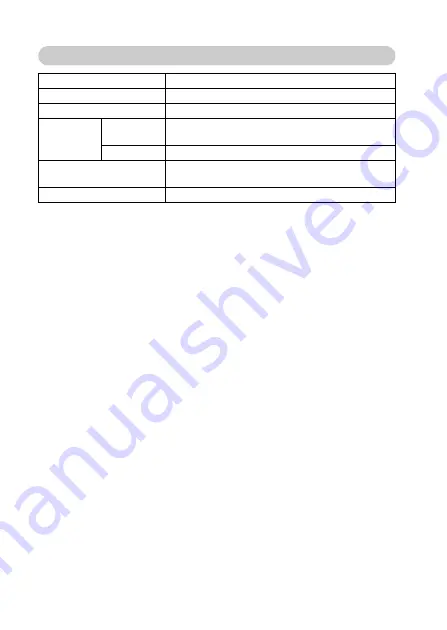
173
English
Supplied Lithium-ion battery pack
Model number
DB-L20
Voltage
3.7 V
Capacity
720 mAh
Ambient
environment
Temperature
0 to 40°C (32 to 104°F) (during use, recharged)
–10 to 30°C (14 to 86°F) (storage)
Humidity
10 to 90% (no condensation)
Dimensions
39.4 (W)
×
6.0 (H)
×
35.5 (D) mm
1.55" (W)
×
0.24" (H)
×
1.34" (D)
Weight
Approx. 19 g (0.67 oz.)
Содержание VPC-E60
Страница 5: ......
Страница 15: ......
Страница 44: ......
Страница 63: ...57 English ACCESSING THE SHOOTING SETTING SCREEN PAGE 2 ...
Страница 67: ...61 English ACCESSING THE SHOOTING SETTING SCREEN PAGE 2 FLICKER REDUCT OFF ...
Страница 121: ...115 English DISPLAYING THE OPTION SCREEN Overview of the Option Screen ...
Страница 153: ......
Страница 185: ...SANYO Electric Co Ltd ...







































