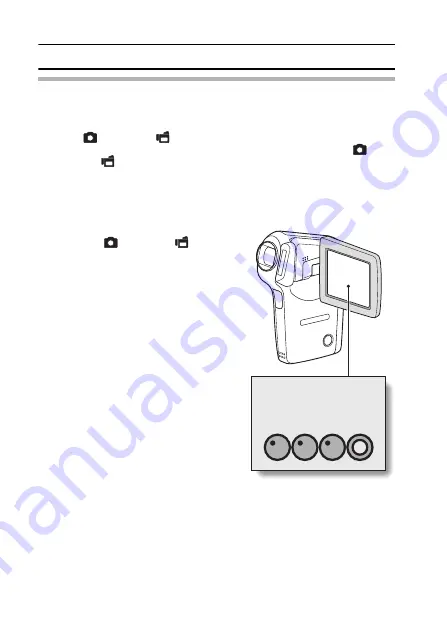
73
English
SELF-TIMER
HINT
i
By assigning an operation shortcut to the SET button (page 132), you can
set the self-timer from the Shooting Screen.
To pause or cancel the self-timer function...
i
If the [
] button or [
] button is pressed again before the shutter is
released, the self-timer countdown temporarily stops. Press the [
]
button or [
] button one more time to restart the self-timer.
i
To cancel self-timer photography, select the
N
icon from the self-timer
menu, and press the SET button.
i
The self-timer is automatically reset to off
N
after the power save mode
is activated and the camera turned off.
When
x
is selected...
i
When the [
] button or [
] button is
pressed, the multi-indicator will blink for
about 10 seconds, and then the image
is captured. Also, 4 seconds before the
shutter releases, the indication shown in
the illustration appears on the monitor.
Содержание VPC CG6 - Xacti Camcorder With Digital player/voice Recorder
Страница 10: ...ix English SHOOT PLAY BACK AND SAVE 2 Click on New Project h The Create Video Disc window opens ...
Страница 25: ...11 English CHECKING THE INCLUDED ACCESSORIES How to use the accessories k Neckstrap ...
Страница 26: ...English 12 k Lens cap ...
Страница 27: ...13 English CHECKING THE INCLUDED ACCESSORIES k Soft case 1 2 2 ...
Страница 33: ...19 English SETUP PARTS NAMES Front Lens Flash Stereo microphone Monitor unit AV terminal cover Speaker To open ...
Страница 77: ...63 English DISPLAYING THE RECORDING MENU PAGE 2 7 8 9 1 2 3 4 5 6 VIDEO VIEW IMAGE STABILIZER RECORDING MENU ...
Страница 202: ...SANYO Electric Co Ltd ...
















































