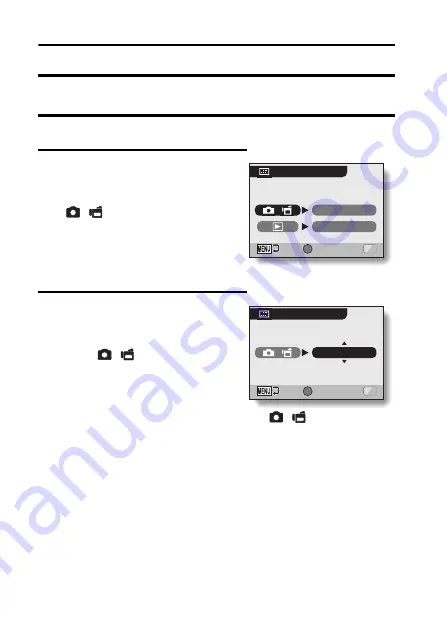
33
English
SCREEN DISPLAY
Specify how to switch the Shooting Screen display mode (page 39), and
specify the screen display during playback.
1
Display the OPTION MENU (page 120).
2
Select the info display icon
j
, and
press the SET button.
h
The Screen Display Screen
appears.
[
/
]:
Specify how to switch the Shooting
Screen display mode.
[
=
]:
Select the screen display that is
shown during playback.
3
Select the desired setting, and
press the SET button.
h
The screen to select the settings
appears.
When [
/
] is selected:
[ON/OFF]:
Use SET button to switch the
display mode.
[SHOW ALL]:
The SET button does not switch the
display mode. All the shooting
settings are always shown on the
Shooting Screen.
SET
/
INFO DISPLAY
SHOW ALL
SHOW ALL
OK
SET
/
INFO DISPLAY
SHOW ALL
OK
<[
/
] was selected>
Содержание VPC CG6 - Xacti Camcorder With Digital player/voice Recorder
Страница 10: ...ix English SHOOT PLAY BACK AND SAVE 2 Click on New Project h The Create Video Disc window opens ...
Страница 25: ...11 English CHECKING THE INCLUDED ACCESSORIES How to use the accessories k Neckstrap ...
Страница 26: ...English 12 k Lens cap ...
Страница 27: ...13 English CHECKING THE INCLUDED ACCESSORIES k Soft case 1 2 2 ...
Страница 33: ...19 English SETUP PARTS NAMES Front Lens Flash Stereo microphone Monitor unit AV terminal cover Speaker To open ...
Страница 77: ...63 English DISPLAYING THE RECORDING MENU PAGE 2 7 8 9 1 2 3 4 5 6 VIDEO VIEW IMAGE STABILIZER RECORDING MENU ...
Страница 202: ...SANYO Electric Co Ltd ...






























