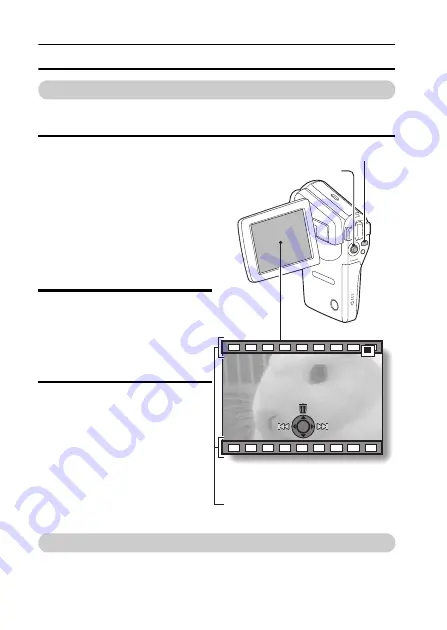
v
English
SHOOT, PLAY BACK AND SAVE
Playback
k
Video clip playback
1
Press the REC/PLAY button.
h
The display switches to the
Playback Screen.
h
Toggle the SET button to
the left or right to display the
video clip you wish to play
back.
h
Video clips are indicated by
a video clip pattern along
the top and bottom of the
screen.
2
Press the SET button.
h
Playback of the selected
video clip begins.
k
Still image playback
1
Press the REC/PLAY button.
h
The display switches to the
Playback Screen.
h
To view other images,
toggle the SET button to the
left or right.
<To return to the Shooting
Screen>
h
Press the REC/PLAY
button.
When you are finished using the camera...
Press the ON/OFF button to turn the camera off.
2006.12.24
2006.12.24
2006.12.24
REC/PLAY button
SET button
<Example: After recording
a video clip>
Video clip pattern
Содержание VPC CG6 - Xacti Camcorder With Digital player/voice Recorder
Страница 10: ...ix English SHOOT PLAY BACK AND SAVE 2 Click on New Project h The Create Video Disc window opens ...
Страница 25: ...11 English CHECKING THE INCLUDED ACCESSORIES How to use the accessories k Neckstrap ...
Страница 26: ...English 12 k Lens cap ...
Страница 27: ...13 English CHECKING THE INCLUDED ACCESSORIES k Soft case 1 2 2 ...
Страница 33: ...19 English SETUP PARTS NAMES Front Lens Flash Stereo microphone Monitor unit AV terminal cover Speaker To open ...
Страница 77: ...63 English DISPLAYING THE RECORDING MENU PAGE 2 7 8 9 1 2 3 4 5 6 VIDEO VIEW IMAGE STABILIZER RECORDING MENU ...
Страница 202: ...SANYO Electric Co Ltd ...





















