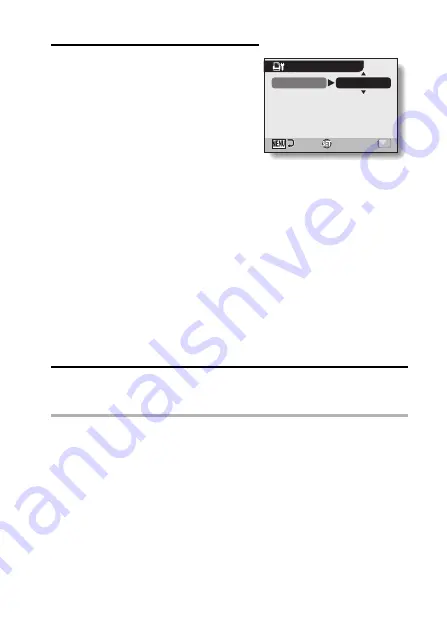
English
158
3
Adjust the printer settings.
1
Toggle the SET button up or
down to select a printer setting
parameter, and press the SET
button.
h
The screen to set the selected
parameter appears.
2
Toggle the SET button up or
down to adjust the setting, and
press the SET button.
h
The selected parameter is set,
and you are returned to the
Printer Settings Screen.
h
Follow the same procedure to
adjust the other parameters, as
desired.
h
The contents of the settings that
can be made for each
parameter will differ depending
on the printer.
<When “PRINTER VALUES” is
selected>
h
The images will be printed
according to the settings specified
on the printer side.
4
Press the MENU button.
h
You are returned to the PictBridge MENU.
HINT
i
The printer setting parameters will differ depending on the printer that is
connected.
i
To use printer functions which do not appear on your camera’s Printer
Settings Screen, select “PRINTER VALUES”.
i
If a function set by the camera is not available in the printer, the camera’s
printer settings will automatically change to “PRINTER VALUES”.
PRINTER SETTINGS
MEDIA TYPE
PRINTER VALUES
OK
<When “MEDIA TYPE” is
selected>
Содержание VPC CG6 - Xacti Camcorder With Digital player/voice Recorder
Страница 10: ...ix English SHOOT PLAY BACK AND SAVE 2 Click on New Project h The Create Video Disc window opens ...
Страница 25: ...11 English CHECKING THE INCLUDED ACCESSORIES How to use the accessories k Neckstrap ...
Страница 26: ...English 12 k Lens cap ...
Страница 27: ...13 English CHECKING THE INCLUDED ACCESSORIES k Soft case 1 2 2 ...
Страница 33: ...19 English SETUP PARTS NAMES Front Lens Flash Stereo microphone Monitor unit AV terminal cover Speaker To open ...
Страница 77: ...63 English DISPLAYING THE RECORDING MENU PAGE 2 7 8 9 1 2 3 4 5 6 VIDEO VIEW IMAGE STABILIZER RECORDING MENU ...
Страница 202: ...SANYO Electric Co Ltd ...






























