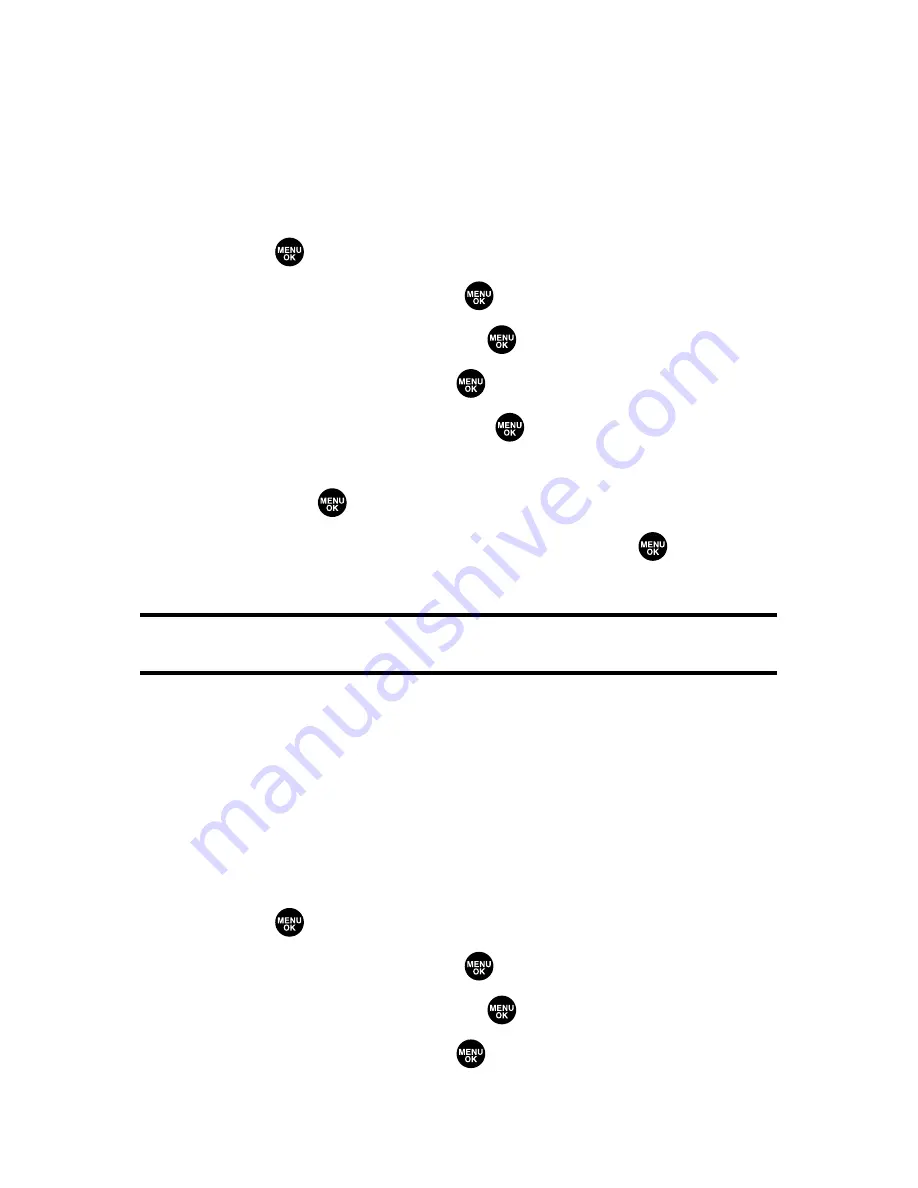
180
Section 2J: Using Sprint PCS Ready Link
Setting Ringer Types for Sprint PCS Ready Link Calls
Your Sprint PCS Vision Phone provides a variety of ringer types
that allow you to customize your ringer.
To select a ringer type for Sprint PCS Ready Link calls:
1.
Press
to access the main menu.
2.
Select
Settings
and press
.
3.
Select
Ready Link
and press
.
4.
Select
Sounds
and press
.
5.
Select
Ringer Type
and press
.
6.
Select
Ready Link Calls
,
R-Link Missed
, or
R-Link Floor Tone
,
and press
.
7.
Scroll to your desired ringer type and press
.
䡲
To confirm the ringer, press
Play
(right softkey).
Tip:
You can change the ringer type in another way (see “Selecting Ringer
Types for Sprint PCS Ready Link Calls”on page 53).
Setting an Alert Notification for Sprint PCS
Ready Link Calls
Your Sprint PCS Phone can alert you with an audible tone
when you receive a Sprint PCS Ready Link call.
To set alerts for Sprint PCS Ready Link calls:
1.
Press
to access the main menu.
2.
Select
Settings
and press
.
3.
Select
Ready Link
and press
.
4.
Select
Sounds
and press
.
Содержание VI 2300 - Sprint PCS Vision Phone
Страница 2: ......
Страница 4: ......
Страница 10: ......
Страница 13: ...Getting Started Section 1 ...
Страница 14: ...2 ...
Страница 22: ...10 ...
Страница 23: ...Your Sprint PCS Phone Section 2 ...
Страница 24: ...12 ...
Страница 62: ...50 ...
Страница 122: ...110 ...
Страница 195: ...Sprint PCS Service Features Section 3 ...
Страница 196: ...184 ...
Страница 264: ...252 ...
Страница 265: ...Safety and Warranty Information Section 4 ...
Страница 266: ...254 ...
Страница 282: ......
















































