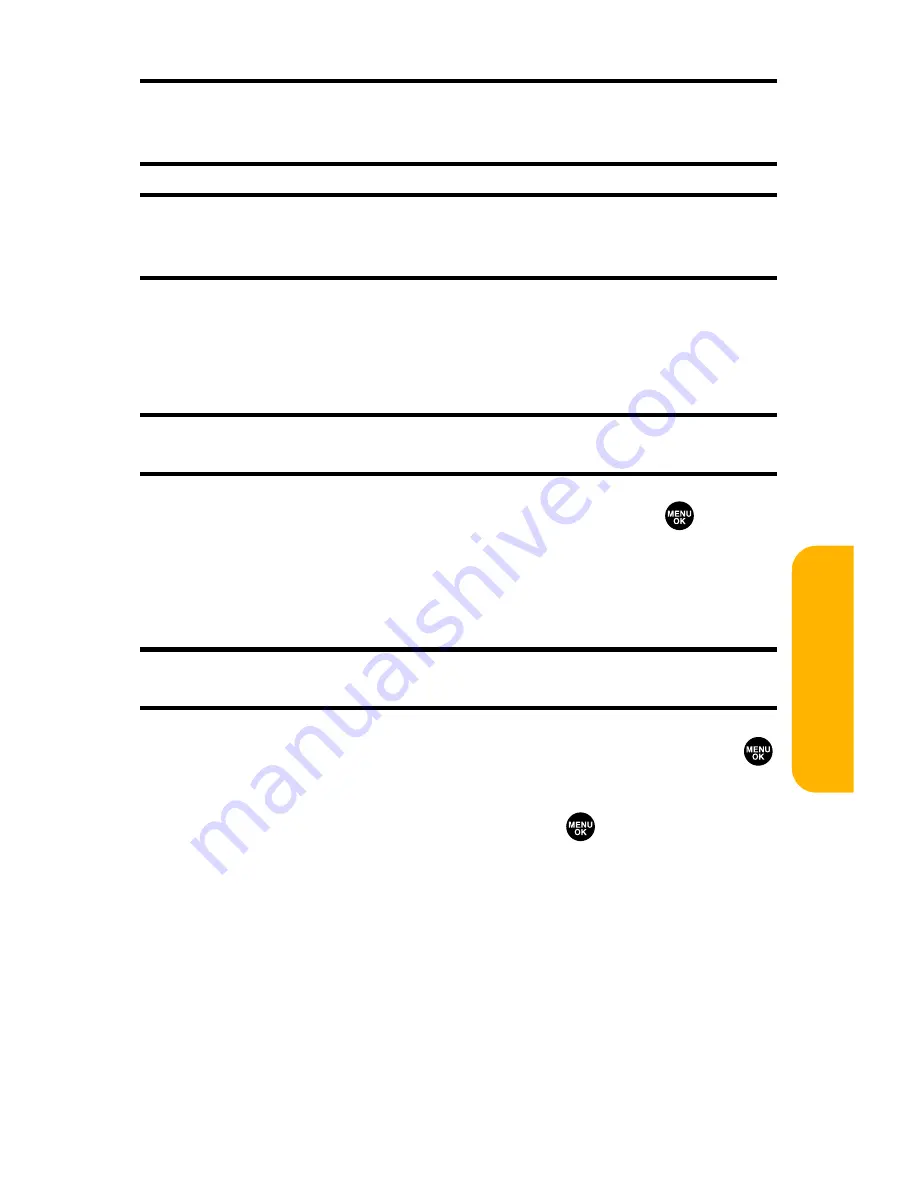
Section 3A: Sprint PCS Service Features – The Basics
199
Tip:
If you have unsent messages in
Outbox
, you will be notified to send the
message during step 4 above. Press
OK
(left softkey) to go to
Outbox
. Press
Cancel
(right softkey) to create a new message.
Tip:
Company List Ent.
,
Personal List Ent.
, and
Personal Grp. Ent.
options
appear only when Sprint PCS Ready Link mode is enabled. See page 160 for
the setting.
5.
Press
Next
(left softkey) when you are finished selecting
and entering recipients (you may include up to 10
recipients).
Tip:
To add recipients, press
Options
(right softkey) and select
Add Recipient
during step 5 above.
6.
To enter a message, select
Message
and press
.
7.
Use your keypad to enter a text message (or press
Mode
[right softkey] to select from
Preset Messages
,
Recent
Messages
, or
Signature
), and press
OK
(left softkey).
Tip:
The Signature option appears only when you set your signature (see
page 80).
8.
To set the message priority, scroll to
Priority
and press
.
9.
Select
Ordinary
or
Urgent
and press
.
Sprin
t
PCS Ser
vice
Содержание VI 2300 - Sprint PCS Vision Phone
Страница 2: ......
Страница 4: ......
Страница 10: ......
Страница 13: ...Getting Started Section 1 ...
Страница 14: ...2 ...
Страница 22: ...10 ...
Страница 23: ...Your Sprint PCS Phone Section 2 ...
Страница 24: ...12 ...
Страница 62: ...50 ...
Страница 122: ...110 ...
Страница 195: ...Sprint PCS Service Features Section 3 ...
Страница 196: ...184 ...
Страница 264: ...252 ...
Страница 265: ...Safety and Warranty Information Section 4 ...
Страница 266: ...254 ...
Страница 282: ......






























