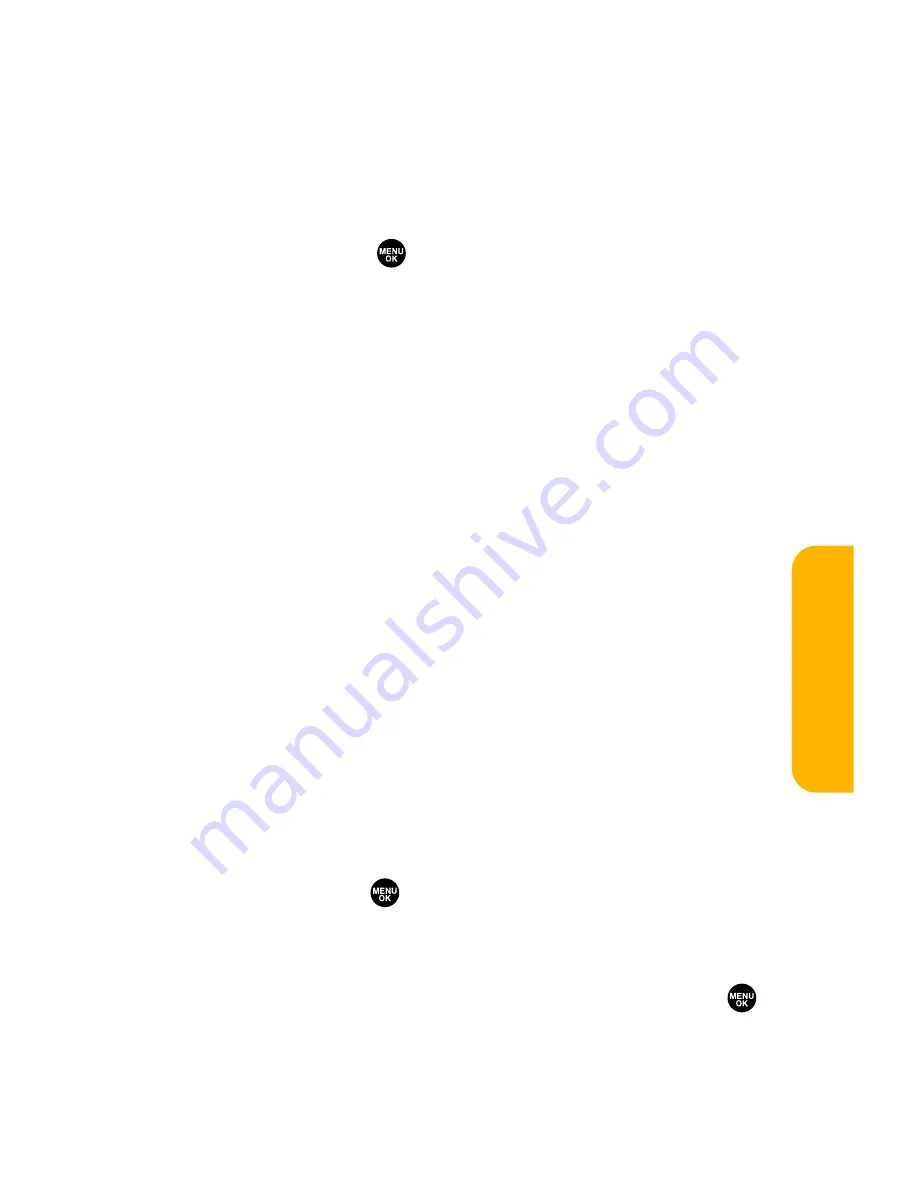
Section 3A: Sprint PCS Service Features – The Basics
203
Message Details Options
From the message details display, press
Options
(right softkey)
to display message options. (See page 197 for displaying.) The
following options are available for messages in the Inbox, the
Sent folder, and any defined folders. To select an option,
highlight it and press
.
䢇
Call(Go to List)
to display any phone numbers in the
message to make a call. Select a number and press
Call
(left softkey) to make a call.
䢇
Call:Speaker On
to display any phone numbers in the
message to make a call in speakerphone mode. Select a
number and press
Call
(left softkey) to make a call.
䢇
Prepend
to add numbers to the beginning of the phone
number.
䢇
Go to URL List
to display any URLs in the message.
䢇
Send Text
to display any phone numbers and email
addresses to send a message.
䢇
Reply
to reply to the message. (Inbox and defined folder
only.)
䢇
Forward
to forward the message.
䢇
Move
to move a message to another folder. (Inbox and
defined folder only.)
䢇
Lock
to lock the message. Locked messages will not be
erased automatically. To unlock the message, select
Unlock
and press
.
䢇
Font Size
to select a font size.
䢇
Save to Ph. Book
to save the phone numbers, email
addresses, and URLs. Select a data category and press
to save.
Sprin
t
PCS Ser
vice
Содержание VI 2300 - Sprint PCS Vision Phone
Страница 2: ......
Страница 4: ......
Страница 10: ......
Страница 13: ...Getting Started Section 1 ...
Страница 14: ...2 ...
Страница 22: ...10 ...
Страница 23: ...Your Sprint PCS Phone Section 2 ...
Страница 24: ...12 ...
Страница 62: ...50 ...
Страница 122: ...110 ...
Страница 195: ...Sprint PCS Service Features Section 3 ...
Страница 196: ...184 ...
Страница 264: ...252 ...
Страница 265: ...Safety and Warranty Information Section 4 ...
Страница 266: ...254 ...
Страница 282: ......






























